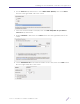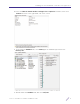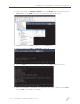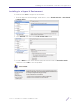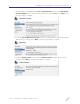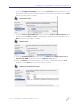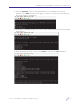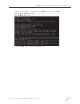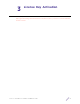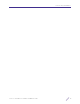Installation Guide
Table Of Contents
Installing the VX Virtualized Controller on a Hypervisor
VX 9000 Virtualized Controller Installation Guide 9
13 Set the device type to Datastore ISO File. Select the Browse button and select the VX
9000 ISO file. Select Finish from the lower, right-hand, side of the screen.
14 Highlight the new VX 9000 VM and select the Console tab.
15 Right-click and select Power > Power On (or CTRL+B).
16 Select the Enter key when prompted to begin the VX 9000 installation process.
17 When the installation is completed, select the Enter key again to reboot the VX 9000.
The VX 9000 is now ready to configure.