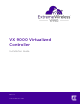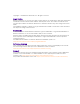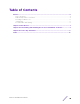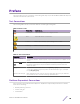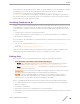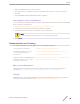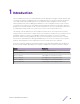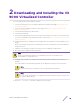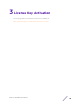Installation Guide
Table Of Contents
2 Downloading and Installing the VX
9000 Virtualized Controller
To license and install the VX virtualized controller:
1 Use the following link to go to the Extreme Networks Portal download page: Extreme Networks
Portal Download Page.
2 If you do not have an Extreme Portal account, register here: https://extremeportal.force.com/
ExtrAccountRegistration.
3 Select the ExtremeWireless product family.
4 Select the Firmware tab.
5 The Firmware page displays the resources that you are entitled to. If you do not see the items that
you need or think that you are entitled to, please contact GTAC http:// www.extremenetworks.com/
support/contact/.
6 Download the VX 9000 Virtualized Controller application. The application is downloaded as an .iso
image.
Ensure a virtual machine hypervisor is installed in your server environment or the downloaded .iso
image will not run.
7 Install the .iso following your hypervisors instructions for installing a virtual machine.
8 Boot the VX 9000 application for the first time.
Note
Ensure a virtual machine hypervisor is installed in your server environment or the
downloaded .iso image will not run.
9 Configure your network for your data center environment (static IP address) and commit your
updates.
The serial number is automatically generated. The VX appliance is ready for license activation.
Note
Extreme Networks recommends you save the generated serial number.
Note
Do not change the IP address. If changed, the VX will not function until you obtain a new
license by calling Support.
10 Run show → version command to display the serial number.
VX 9000 Virtualized Controller 8