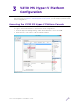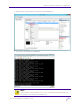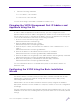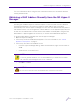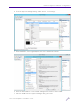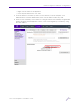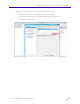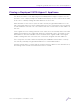Installation Guide
Table Of Contents
- V2110 Virtual Appliance, MS Hyper-V Platform
- Notices
- Firmware License Agreement
- Contents
- About this Guide
- Virtual Appliance Deployment
- V2110 MS Hyper-V Platform Configuration
- Configuring Virtual Switches for the Virtual Appliance
Configuring Virtual Switches for the Virtual Appliance
V2110 Virtual Appliance Installation Guide
29
4 Under Connection type, click External network and select Allow management operating
system to share this network adapter to change VLAN ID for management operating
system.
5 Click OK and Apply.
NOTE
The Allow management selection is required only if the external physical network
card is going to be shared between multiple virtual machines. For example, here we
don't enable this on data port adapters (PhysAdapter1 and 2) having one to one
mapping to the physical network cards.
NOTE
Only one virtual switch is created in this example, but more can be created by
repeating the procedure described above.