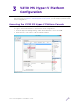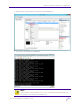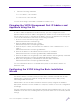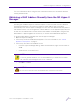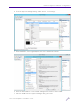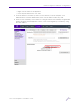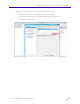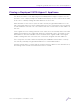Installation Guide
Table Of Contents
- V2110 Virtual Appliance, MS Hyper-V Platform
- Notices
- Firmware License Agreement
- Contents
- About this Guide
- Virtual Appliance Deployment
- V2110 MS Hyper-V Platform Configuration
- Configuring Virtual Switches for the Virtual Appliance
27
V2110 Virtual Appliance Installation Guide
4
Configuring Virtual Switches
for the Virtual Appliance
The Virtual Appliance has some specific requirements on the virtual switches to which its
data plane ports (PhysAdapter1 and PhysAdapter2) are connected. This chapter explains
how to create a virtual switch on a Hyper-V host that satisfies these requirements.
This chapter does not replace the MS Hyper-V documentation. The procedures described in
this appendix assume that you have already gained access to the Hyper-V Manager using
credentials that grant full administrative access to the host server.
Creating a New Virtual Switch on the Host Server
This is an optional step since it is possible to reconfigure the virtual switch created by
default when Hyper-V is installed to support VLANs or another acceptable custom virtual
switch might be configured on the host. However, using separate virtual switches for the
data plane traffic helps to isolate that traffic from other virtual devices and permits the
switch to be configured specifically to meet the needs of the V2110.
To create the new switch:
1 Run the Hyper-V Manager.
2 On the Hyper-V Manager dialog, under Actions, click Virtual Switch Manager.
NOTE
Alternatively, it is also possible to define more than one network on a single virtual
switch. All networks on the same virtual switch share the NICs assigned to the
virtual switch.