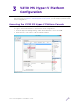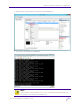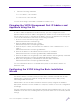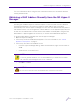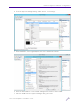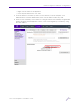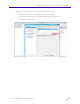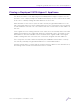Installation Guide
Table Of Contents
- V2110 Virtual Appliance, MS Hyper-V Platform
- Notices
- Firmware License Agreement
- Contents
- About this Guide
- Virtual Appliance Deployment
- V2110 MS Hyper-V Platform Configuration
- Configuring Virtual Switches for the Virtual Appliance
V2110 MS Hyper-V Platform Configuration
V2110 Virtual Appliance Installation Guide
26
• Right click the name of the appliance.
• From the pull-down menu, click Start.
8 From the Wireless Assistant top menu, click Controller. From the left pane, click
Administration >Software Maintenance, then click the EWC Product Keys tab.
9 Under License Summary, notice that the Locking ID matches the manually assigned MAC
address. Redeem Virtual Appliance licenses, such as the Regulatory Domain key, using
this MAC address.