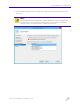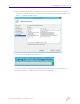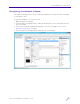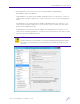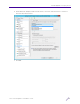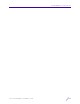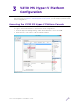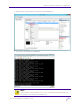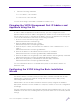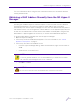Installation Guide
Table Of Contents
- V2110 Virtual Appliance, MS Hyper-V Platform
- Notices
- Firmware License Agreement
- Contents
- About this Guide
- Virtual Appliance Deployment
- V2110 MS Hyper-V Platform Configuration
- Configuring Virtual Switches for the Virtual Appliance
V2110 MS Hyper-V Platform Configuration
V2110 Virtual Appliance Installation Guide
24
For more information about using the basic installation wizard, see the IdentiFi Wireless
Getting Started Guide.
Obtaining a MAC Address Manually from the MS Hyper-V
Manager
Activating the V2110 MS Hyper-V Platform requires a license key that must be obtained
from Extreme Networks. The license key requires a MAC address that is assigned
automatically from the MS Hyper-V Manager. In some cases the administrator may want to
take manual control over the assignment of MAC addresses to the appliance physical ports.
In that case, the administrator should obtain a MAC address manually. Once assigned, the
MAC address is applied against the license key to activate the V2110 Virtual Appliance.
To obtain a MAC address manually from the MS Hyper-V Manager:
1 Open the Hyper-V Manager.
2 If necessary, install the V2110 Virtual Appliance. For more information, see “Virtual
Appliance Deployment” on page 5.
3 If necessary, shut down the V2110 as follows:
• From the Hyper-V Manager dialog, under Virtual Machines, right-click the name of
V2110.
• Under Actions, click Shut-Down.
• Click OK to confirm.
NOTE
To ensure graceful shutdown, it is recommended that you shutdown from within
the controller itself utilizing the GUI or CLI command.
CAUTION
Do not select Turn Off as this will terminate the connection to the V2110.