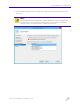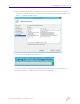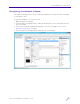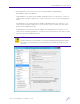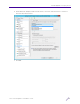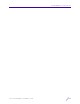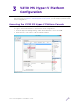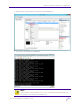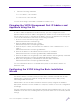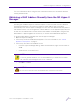Installation Guide
Table Of Contents
- V2110 Virtual Appliance, MS Hyper-V Platform
- Notices
- Firmware License Agreement
- Contents
- About this Guide
- Virtual Appliance Deployment
- V2110 MS Hyper-V Platform Configuration
- Configuring Virtual Switches for the Virtual Appliance
V2110 MS Hyper-V Platform Configuration
V2110 Virtual Appliance Installation Guide
23
5 Enter the following credentials:
For User Name, enter admin
For Password, enter abc123.
You now are working in the V2110's command line interface (CLI).
Changing the V2110 Management Port IP Address and
Appliance Using the CLI
In order to make the appliance accessible remotely, you must configure the virtual
appliance admin interface IP address and gateway IP address for the virtual network inside
the MS Hyper-V server. To configure the IP address, log in to the appliance CLI through the
console as described above. Then enter the following commands:
1 At the root level, enter the topology context:
EWC.extremenetworks.com# topology
2 Enter the Admin named topology context:
EWC.extremenetworks.com:topology# Admin
3 Enter the layer 3 context (note that the first character of the command is an “l”, as in
“layer”):
EWC.extremenetworks.com:topology:Admin# l3
4 Enter the IP address for the admin interface with the ip command:
EWC.extremenetworks.com:topology:Admin:l3# ip 192.168.18.124/24
5 Enter the IP address for the gateway to the admin interface with the gateway command:
EWC.extremenetworks.com:topology:Admin:l3# gateway 192.168.18.1
6 Apply the ip and gateway command inputs with the apply command:
EWC.extremenetworks.com:topology:Admin:l3# apply
For more information about CLI commands and syntax, see the IdentiFi Wireless CLI
Reference Guide.
Configuring the V2110 Using the Basic Installation
Wizard
The IdentiFi Wireless Software system provides a basic installation wizard that can help
administrators configure the minimum settings that are necessary to deploy a fully
functioning V2110 on a network.
Administrators can use the basic installation wizard to quickly configure the V2110 for
deployment, and then once the installation is complete, continue to revise the configuration
accordingly.
The basic installation wizard is automatically launched when an administrator logs on to the
V2110 GUI for the first time, including after the system has been reset to the factory default
settings.