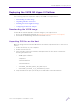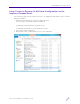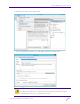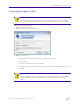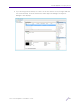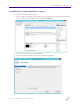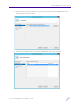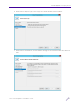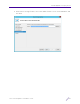Installation Guide
Table Of Contents
- V2110 Virtual Appliance, MS Hyper-V Platform
- Notices
- Firmware License Agreement
- Contents
- About this Guide
- Virtual Appliance Deployment
- V2110 MS Hyper-V Platform Configuration
- Configuring Virtual Switches for the Virtual Appliance
Virtual Appliance Deployment
V2110 Virtual Appliance Installation Guide
11
Installing the Virtual Appliance Image
To install the Virtual Appliance image:
1 From the Hyper-V Manager dialog, under Hyper-V Manager, select the desired host from
the left column (in this example, select WIN-MHS9BO7QNIE).
2 Under Actions. select Import Virtual Machine.
3 The Import Virtual Machine Wizard screen displays. Click Next.