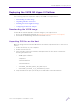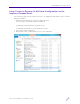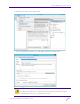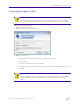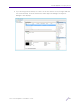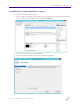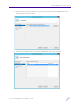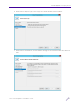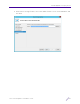Installation Guide
Table Of Contents
- V2110 Virtual Appliance, MS Hyper-V Platform
- Notices
- Firmware License Agreement
- Contents
- About this Guide
- Virtual Appliance Deployment
- V2110 MS Hyper-V Platform Configuration
- Configuring Virtual Switches for the Virtual Appliance
Virtual Appliance Deployment
V2110 Virtual Appliance Installation Guide
9
Accessing the Hyper-V Host
To login to the Hyper-V host:
1 Open the client application.
2 The client login screen is displayed.
3 On the login screen:
• Under Computer, enter the IP address of the Hyper-V server.
• Click Connect.
• Click Use Another Account, and click OK.
• Enter the User name and Password of an account that has full administrative access.
• Click OK.
NOTE
The following instructions provide a common method used to access the Hyper-V
host from a typical Windows-based system. Other methods can be used if desired.
NOTE
Hyper-V Manager can be used remotely to manage the Hyper-V role on 2012R2
servers other than Hyper-V manager's home. But the sequence is different
again.