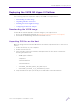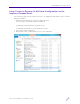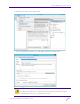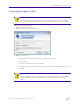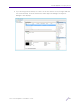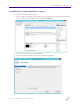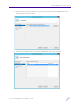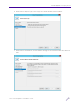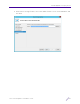Installation Guide
Table Of Contents
- V2110 Virtual Appliance, MS Hyper-V Platform
- Notices
- Firmware License Agreement
- Contents
- About this Guide
- Virtual Appliance Deployment
- V2110 MS Hyper-V Platform Configuration
- Configuring Virtual Switches for the Virtual Appliance
Virtual Appliance Deployment
V2110 Virtual Appliance Installation Guide
6
Deploying the V2110 MS Hyper-V Platform
The following steps are required to deploy the V2110 on a Hyper-V host.
•
DownloadingtheV2110image
• UnpackingZIPfilesontheHost
• InstallingtheVirtualApplianceIm age
• ConfiguringtheNetworkAdapter
Downloading the V2110 image
Download the Virtual Appliance software image to your Hyper-V host.
1 Access the V2110 download page at http://www.extremenetworks.com/support/
2 Download the V2110 image from the Downloads section.
Unpacking ZIP files on the Host
Once the image has been downloaded from the website, unpack the files to the host as
follows.
1 Locate the ZIP file on your computer.
2 Double-click the ZIP file.
3 Select a folder on the host machine, and unpack the ZIP files which contains the
following files/directories:
• V2110 Hyper-V Edition
•Snapshots
•Virtual Hard Disk
•Virtual Machines
• Scheduled_Task-Run_When_VM_Reboots.ps1
• Commands_Executed_on_a_VM-Warm-Cycel.xml
4 Setup workaround scripts specifically for VLAN Traffic as described below.