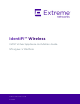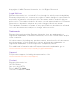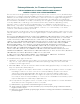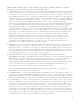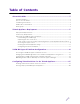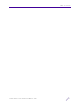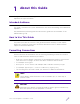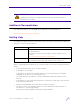IdentiFi™ Wireless V2110 Virtual Appliance Installation Guide MS Hyper-V Platform Published November 2014 9034829
Published November Copyright © 2014 2014 Extreme Networks, Inc. All Rights Reserved. 9034829 Legal Notices 9034829 Extreme Networks, Inc., on behalf of or through its wholly-owned subsidiary, Enterasys Networks, Inc., reserves the right to make changes in specifications and other information contained in this document and its website without prior notice. The reader should in all cases consult representatives of Extreme Networks to determine whether any such changes have been made.
Enterasys Networks, Inc. Firmware License Agreement BEFORE OPENING OR UTILIZING THE ENCLOSED PRODUCT, CAREFULLY READ THIS LICENSE AGREEMENT. This document is an agreement ("Agreement") between the end user ("You") and Enterasys Networks, Inc., a wholly-owned subsidiary of Extreme Networks, Inc.
3. APPLICABLE LAW. This Agreement shall be interpreted and governed under the laws and in the state and federal courts of the State of California without regard to its conflicts of laws provisions. You accept the personal jurisdiction and venue of the Superior Court of California in Santa Clara County or the United States District Court for the Northern District of California in San Jose, California.
TORT OR OTHERWISE, SHALL NOT EXCEED THE TOTAL AMOUNT OF FEES PAID TO ENTERASYS BY YOU FOR THE RIGHTS GRANTED HEREIN. 8. AUDIT RIGHTS. You hereby acknowledge that the intellectual property rights associated with the Program are of critical value to Enterasys and its Affiliates, and, accordingly, You hereby agree to maintain complete books, records and accounts showing: (i) license fees due and paid, and (ii) the use, copying and deployment of the Program.
13. WAIVER. A waiver by Enterasys of a breach of any of the terms and conditions of this Agreement must be in writing and will not be construed as a waiver of any subsequent breach of such term or condition. Enterasys’ failure to enforce a term upon Your breach of such term shall not be construed as a waiver of Your breach or prevent enforcement on any other occasion. 14. SEVERABILITY.
Table of Contents About this Guide ................................................................................................3 Intended Audience .............................................................................................................................................3 How to Use This Guide ......................................................................................................................................3 Formatting Conventions .....................................
Table of Contents IdentiFi Wireless WS-AP3805 Installation Guide 2
1 About this Guide The guide describes how to configure and deploy the IdentiFi Wireless V2110 Virtual Appliance MS Hyper-V Platform. Intended Audience This guide is a reference for system administrators who install and manage the V2110 Virtual Applliance . Any administrator performing tasks described in this guide must be a member of the Administrators group.
About this Guide WARNING Warning notes identify essential information, which if ignored can lead to personal injury or harm. Additional Documentation For related information, see the V2110 Virtual Applliance documentation at: http://www.extremenetworks.com/support/ Getting Help For additional support related to the product or this document, contact Extreme Networks using one of the following methods: Website http://www.extremenetworks.com/support/ Phone 1-800-872-8440 (toll-free in U.S.
2 Virtual Appliance Deployment This chapter provides an overview of the requirements for the V2110 Virtual Appliance deployment. It explains how to install the appliance on a Microsoft Hyper-V host on the following supported platforms: • Windows Server 2012R2 • Windows Server 2012R2 Server Core with Hyper-V role only • Standalone Hyper-V 2012R2 Deployment Requirements The entire virtual appliance is delivered as a .ZIP file. Typically this file only needs to be installed once.
Virtual Appliance Deployment Deploying the V2110 MS Hyper-V Platform The following steps are required to deploy the V2110 on a Hyper-V host. • Downloading the V2110 image • Unpacking ZIP files on the Host • Installing the Virtual Appliance Image • Configuring the Network Adapter Downloading the V2110 image Download the Virtual Appliance software image to your Hyper-V host. 1 Access the V2110 download page at http://www.extremenetworks.
Virtual Appliance Deployment Setup Scripts to Recover VLAN Trunk Configuration on the Appliance Reboot/Reset The following script must be setup to be run to use tagged (VLAN) traffic on the controller data port interface. 1 Transfer the following files to the host under directory: C:\Users\Public\Documents\Hyper-V\SCRIPTS\ Scheduled_Task-Run_When_VM_Reboots.ps1 Commands_Executed_on_a_VM_Warm-Cycle.xml 2 If necessary, create a directory.
Virtual Appliance Deployment 4 Under Action menu, select Import Task. 5 Select Commands_Executed_on_a_VM_Warm-Cycle.xml from the drive. NOTE If a different host directory is required, the following file will need to be edited: Commands_Executed_on_a_VM_Warm-Cycle.
Virtual Appliance Deployment Accessing the Hyper-V Host NOTE The following instructions provide a common method used to access the Hyper-V host from a typical Windows-based system. Other methods can be used if desired. To login to the Hyper-V host: 1 Open the client application. 2 The client login screen is displayed. 3 On the login screen: • Under Computer, enter the IP address of the Hyper-V server. • Click Connect. • Click Use Another Account, and click OK.
Virtual Appliance Deployment 4 If you are using remote desktop to connect to the host then a successful login lands the user on the desktop. From the Start menu, launch Hyper-V Manager. The Hyper-V Manager screen displays.
Virtual Appliance Deployment Installing the Virtual Appliance Image To install the Virtual Appliance image: 1 From the Hyper-V Manager dialog, under Hyper-V Manager, select the desired host from the left column (in this example, select WIN-MHS9BO7QNIE). 2 Under Actions. select Import Virtual Machine. 3 The Import Virtual Machine Wizard screen displays. Click Next.
Virtual Appliance Deployment 4 Under Locate Folder, click Browse to specify the folder where the V2110 Hyper-V files were unpacked, and click Next. 5 Under Select Virtual Machine, select the V2110 Hyper-V file, and click Next.
Virtual Appliance Deployment 6 Under Choose Import Type, select Copy the virtual machine, and click Next. 7 Under Choose Destination, use the default settings for the virtual machine file, and click next.
Virtual Appliance Deployment 8 Under Choose Storage Folders, choose the default folders to store virtual hard disks, and click Next.
Virtual Appliance Deployment 9 Under Connect Network, select a virtual switch type from the drop-down menu, and click next. NOTE The Configuration Error displayed is expected behavior. Hyper-V Manager will not display this screen when all virtual switches for the image configuration matches one-to-one with switches configured on the host.
Virtual Appliance Deployment 10 The summary page displays a summary of your selections. Review each setting and if necessary, click Back to return to previous screens and make any required changes. Click Finish to complete the deployment. 11 Click Finish. The image will be imported. 12 A progress bar reports deployment progress. You are now ready to configure the V2110 Virtual Appliance (MS Hyper-V platform), as described in Chapter 2, V2110 MS Hyper-V Platform Configuration.
Virtual Appliance Deployment Configuring the Network Adapter The Hyper-V Settings menu is used to map the V2110 ports to virtual switches configured on the Hyper-V host. To map the V2110 ports to virtual switches: 1 Open the Hyper-V Manager. 2 From the Hyper-V Manager dialog, under Virtual Machines, select a deployed VM from the list provided. 3 If necessary, install the V2110 Virtual Appliance. For more information, see “Virtual Appliance Deployment” on page 5.
Virtual Appliance Deployment 5 Under Hardware, select from one of the following adapters (MgmtAdapter, PhysAdapter1, and PhysAdapter2). MgmtAdapter is the network the V2110's management port is expecting to connect to. That network should be mapped to a virtual switch that will be used for management traffic. PhysAdapter1 is the network that the V2110's esa0 (data plane) port expects to use. That network should be mapped to a virtual switch on the host that will carry traffic between the V2110 and the APs.
Virtual Appliance Deployment 6 Under Network Adapter, under Virtual switch, select the Virtual Switch to connect to from the drop-down menu. 7 Click OK.
Virtual Appliance Deployment V2110 Virtual Appliance Installation Guide 20
3 V2110 MS Hyper-V Platform Configuration After the V2110 Wireless Appliance has been deployed on a MS Hyper-V 2012 server using the instructions in Chapter 2, Virtual Appliance Deployment, you are ready to perform initial server configuration. Accessing the V2110 MS Hyper-V Platform Console To login to the Virtual Machine to perform the initial configuration: 1 From the Hyper-V Manager dialog, under Virtual Machines, select the V2110. 2 Under Actions, click Start to start the Virtual Machine.
V2110 MS Hyper-V Platform Configuration 3 Under Actions, click Connect to open the Virtual Machine CLI. 4 The console will prompt for credentials. NOTE Click inside the console window once or twice to make the window interactive. If the prompt is not visible, press the Enter key.
V2110 MS Hyper-V Platform Configuration 5 Enter the following credentials: For User Name, enter admin For Password, enter abc123. You now are working in the V2110's command line interface (CLI). Changing the V2110 Management Port IP Address and Appliance Using the CLI In order to make the appliance accessible remotely, you must configure the virtual appliance admin interface IP address and gateway IP address for the virtual network inside the MS Hyper-V server.
V2110 MS Hyper-V Platform Configuration For more information about using the basic installation wizard, see the IdentiFi Wireless Getting Started Guide. Obtaining a MAC Address Manually from the MS Hyper-V Manager Activating the V2110 MS Hyper-V Platform requires a license key that must be obtained from Extreme Networks. The license key requires a MAC address that is assigned automatically from the MS Hyper-V Manager.
V2110 MS Hyper-V Platform Configuration 4 From the Hyper-V Manager dialog, under Actions, click Settings. 5 Under Hardware, select MgmtAdapter, then select Advanced Features. 6 Enter the MAC Address for the V2110’s management interface, and click OK.
V2110 MS Hyper-V Platform Configuration • Right click the name of the appliance. • From the pull-down menu, click Start. 8 From the Wireless Assistant top menu, click Controller. From the left pane, click Administration >Software Maintenance, then click the EWC Product Keys tab. 9 Under License Summary, notice that the Locking ID matches the manually assigned MAC address. Redeem Virtual Appliance licenses, such as the Regulatory Domain key, using this MAC address.
4 Configuring Virtual Switches for the Virtual Appliance The Virtual Appliance has some specific requirements on the virtual switches to which its data plane ports (PhysAdapter1 and PhysAdapter2) are connected. This chapter explains how to create a virtual switch on a Hyper-V host that satisfies these requirements. This chapter does not replace the MS Hyper-V documentation.
Configuring Virtual Switches for the Virtual Appliance 3 Create a Virtual Switch for each data plane interface as follows: • Under Virtual Switches, select New virtual network switch. • Under Create virtual switch, select the External type of virtual switch. • Click Create Virtual Switch. .
Configuring Virtual Switches for the Virtual Appliance 4 Under Connection type, click External network and select Allow management operating system to share this network adapter to change VLAN ID for management operating system. NOTE The Allow management selection is required only if the external physical network card is going to be shared between multiple virtual machines.
Configuring Virtual Switches for the Virtual Appliance Cloning a Deployed V2110 Hyper-V Appliance The above procedures cover deploying a new V2110 appliance image to Hyper-V. It is also possible to clone a deployed Hyper-V V2110 and then deploy the clone. Care must be taken in this case to carefully manage the MAC addresses of the clones. When Windows clones a VM it copies the VM's currently assigned MAC addresses to the VM.