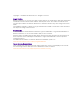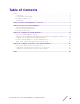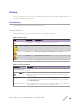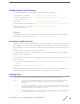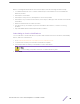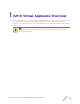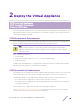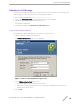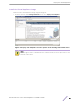Installation Guide
Table Of Contents
- Table of Contents
- Preface
- 1: V2110 Virtual Appliance Overview
- 2: Deploy the Virtual Appliance
- 3: Configure the Virtual Appliance
- 4: Configure vSwitches for the Virtual Appliance
- Index
Download a V2110 Image
You need a V2110 image file to deploy the virtual machine on your local machine. Download the V2110
software image to your local machine where you manage the vSphere.
1 Access V2110 download page at https://extremeportal.force.com/.
2 Log into the Downloads Home using your Extreme Portal login credentials.
3 Type V2110 in the search tab and click the search icon.
The image list is displayed.
4 Download the image from Downloads > Downloads Home tab.
Log into the vSphere Client
Use the VMware vSphere client application to log into the vSphere server.
1 Open the VMware vSphere client application.
The VMware vSphere Client login screen is displayed.
Figure 1: vSphere client application login screen
2 On the VMware vSphere Client login screen:
•
Enter the IP address, name of the ESX or ESXi server.
•
Enter the User name and Password of an account that has full administrative access to the
vSphere (ESX or ESXi) server.
3 Select Login.
Deploy the Virtual Appliance
ExtremeWireless™ V2110 Virtual Appliance Installation Guide 9