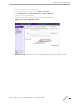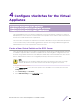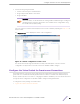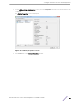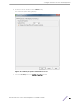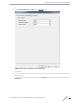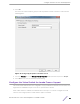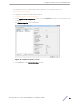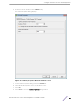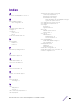Installation Guide
Table Of Contents
- Table of Contents
- Preface
- 1: V2110 Virtual Appliance Overview
- 2: Deploy the Virtual Appliance
- 3: Configure the Virtual Appliance
- 4: Configure vSwitches for the Virtual Appliance
- Index
10 Select Ok.
This causes the vSwitch and port group to trunk any VLANs received on its NICs to V2110 with the
VLAN tag intact.
Figure 25: Port group properties selection screen
11 Select the Security tab on the Wireless Domain Properties window, and set all options to Accept.
12 Select Ok twice to close the vSwitch properties dialog.
Configure the Virtual Switch for Jumbo Frames Support
The Jumbo Frames feature allows the configuration of physical Maximum Transmission Unit (MTU) sizes
larger than the standard 1500 bytes on the access point and the controller.
When Jumbo Frames is enabled, the maximum MTU is 1800 bytes. You need to configure the virtual
switch to receive larger packets if Jumbo Frames support is enabled.
Configure
vSwitches for the Virtual Appliance
ExtremeWireless™ V2110 Virtual Appliance Installation Guide 31