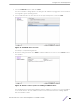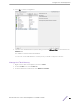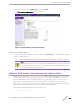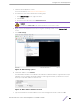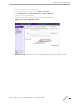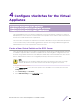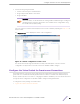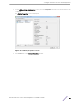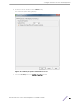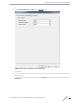Installation Guide
Table Of Contents
- Table of Contents
- Preface
- 1: V2110 Virtual Appliance Overview
- 2: Deploy the Virtual Appliance
- 3: Configure the Virtual Appliance
- 4: Configure vSwitches for the Virtual Appliance
- Index
2 Install the Virtual Appliance ova file.
For more information, see Deploy the Virtual Appliance.
3 Shut down the V2110 as described in the following steps:
1 In the vSphere Client screen, right-click V2110.
2 Select Power.
3 From the Power sub-menu, select Shut Down Guest.
Caution
Do not select Power O as this will terminate the connection to V2110.
4 Right-click the virtual appliance from the list of guest operating systems on the vSphere client
screen.
5 Select Edit Settings.
Figure 18: Edit Settings option
6 Under MAC Address, select Manual.
The MAC Address field becomes editable. The field will be initialized with the Organizational Unique
Identifier (OUI) for VMware virtual MAC addresses. Although the field lets you delete this OUI, the
field only accepts MAC addresses with this OUI.
Figure 19: MAC address manual selection
7 Type the remainder of the MAC Address for the V2110 management interface, and select Ok.
Configure
the Virtual Appliance
ExtremeWireless™ V2110 Virtual Appliance Installation Guide 24