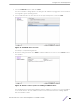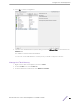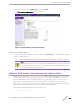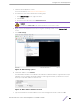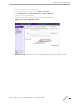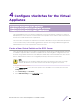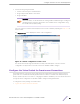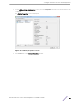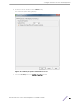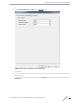Installation Guide
Table Of Contents
- Table of Contents
- Preface
- 1: V2110 Virtual Appliance Overview
- 2: Deploy the Virtual Appliance
- 3: Configure the Virtual Appliance
- 4: Configure vSwitches for the Virtual Appliance
- Index
4 From the left-pane, select Administration, then select Flash.
The Flash Memory Configuration page is displayed.
Figure 17: Flash Memory Confuguration page
Remove the Flash Drive
1 When you are ready to remove the USB flash drive, select Un-Mount from the Flash Memory dialog.
2 Remove the flash drive.
You can delete the USB flash drive from the Virtual Machine Properties dialog after unmounting it.
Note
The Virtual Appliance can be in service when the USB flash drive is assigned to it using the
vSphere client. Within a few seconds of the USB flash drive being assigned to it, V2110 will
detect the flash drive and mount it for use.
Obtain a MAC Address Manually from the vSphere Client
Obtain a license key from Extreme Networks Support to activate the Virtual Appliance. The activation
key can be permanent or temporary depending on the license you have obtained. The license key
requires a MAC address that is assigned automatically from the vSphere client. In some cases the
administrator has to take manual control over the assignment of MAC addresses to the appliance
physical ports. In that case, the administrator must obtain a MAC address manually. Once assigned, the
MAC address is applied against the license key to activate the Virtual Appliance.
To obtain a MAC address manually from the vSphere client:
1 Log into the vSphere client.
Configure
the Virtual Appliance
ExtremeWireless™ V2110 Virtual Appliance Installation Guide 23