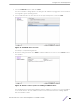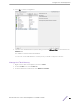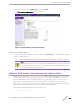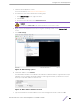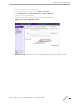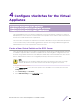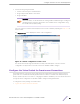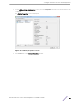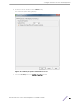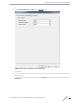Installation Guide
Table Of Contents
- Table of Contents
- Preface
- 1: V2110 Virtual Appliance Overview
- 2: Deploy the Virtual Appliance
- 3: Configure the Virtual Appliance
- 4: Configure vSwitches for the Virtual Appliance
- Index
7 Select the USB Device option, and select Next.
The Select USB device dialog appears. The dialog lists all USB devices plugged into the host that are
not assigned to guest operating systems.
8 Select a USB Flash drive (as other devices are not supported by V2110), and select Next.
Figure 15: USB flash drive selection
The Ready to Complete dialog appears.
9 Review the settings and then select Finish to add the USB device to V2110 or select Cancel to abort
the operation.
Figure 16: Finish or Cancel option for adding a USB flash drive
The Virtual Machine Properties dialog displays that the USB device is in the process of being added
to the virtual machine. The new USB device will be shown in bold and the term “adding” appears
after the USB device name.
Configure
the Virtual Appliance
ExtremeWireless™ V2110 Virtual Appliance Installation Guide 21