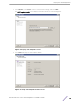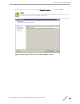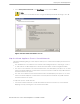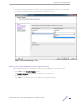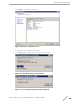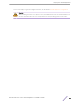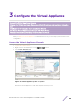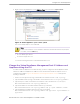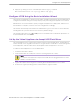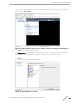Installation Guide
Table Of Contents
- Table of Contents
- Preface
- 1: V2110 Virtual Appliance Overview
- 2: Deploy the Virtual Appliance
- 3: Configure the Virtual Appliance
- 4: Configure vSwitches for the Virtual Appliance
- Index
5 In the vSphere client, right-click the name of the virtual appliance from the list of guest operating
systems, select Edit Settings.
Figure 13: Edit Settings options in the vSphere client for adding USB flash drives
6 Select Add in the Virtual Properties dialog.
The Add Hardware dialog box appears. If running vSphere 4.1 or later and a USB device has been
inserted and is not assigned to another guest, the USB Device option will be listed.
Figure 14: Add USB Device option
Configure
the Virtual Appliance
ExtremeWireless™ V2110 Virtual Appliance Installation Guide 20