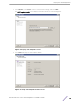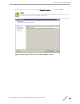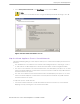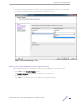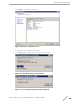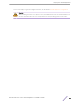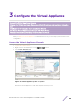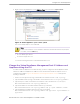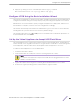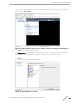Installation Guide
Table Of Contents
- Table of Contents
- Preface
- 1: V2110 Virtual Appliance Overview
- 2: Deploy the Virtual Appliance
- 3: Configure the Virtual Appliance
- 4: Configure vSwitches for the Virtual Appliance
- Index
6 Apply the ip and appliance command inputs with the apply command:
EWC.extremenetworks.com:topology:Admin:l3# apply
Configure V2110 Using the Basic Installation Wizard
The ExtremeCloud Appliance software provides a Basic Installation Wizard that can help administrators
configure the minimum settings necessary to deploy a fully functioning V2110 appliance on a network.
Administrators can use the wizard to quickly configure the appliances for deployment, and then once
the installation is complete, continue to revise the configuration accordingly.
The wizard is automatically launched when an administrator logs on to the V2110 CLI for the first time,
including after the system has been reset to the factory default settings.
The wizard prompts with a set of Yes or No questions. The default value is indicated in parenthesis. To
accept the default value, select Enter.
Set Up the Virtual Appliance to Accept USB Flash Drives
The Virtual Appliance has a (virtual) USB controller and can accept USB flash drives. The flash drive is
used for backup, restore, upgrade, and collection of log information. A USB drive is inserted, assigned to
a virtual appliance, and removed from the virtual appliance while the appliance is in service.
To enable the Virtual Appliance to use a USB flash drive:
1 Format the flash drive to FAT32.
2 Insert the flash drive into a USB port on the host (running vSphere 4.1 or later).
Note
The vSphere client application requires that a USB device be plugged in before it can be
added to a virtual machine.
3 Log into the vSphere client using an account that grants full administrative access to V2110.
4 From the list of guest operating systems (virtual machines), right-click V2110.
Configure
the Virtual Appliance
ExtremeWireless™ V2110 Virtual Appliance Installation Guide 19