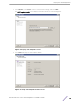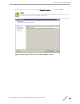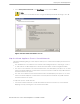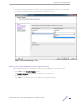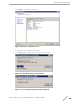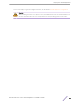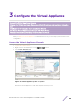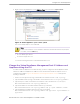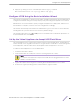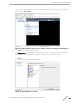Installation Guide
Table Of Contents
- Table of Contents
- Preface
- 1: V2110 Virtual Appliance Overview
- 2: Deploy the Virtual Appliance
- 3: Configure the Virtual Appliance
- 4: Configure vSwitches for the Virtual Appliance
- Index
4 Right-click the virtual appliance on the vSphere Client screen, and select Open Console.
Figure 12: Virtual appliance open console option
The console will prompt for user credentials.
Note
Double-click inside the console window to make the window interactive. If the prompt is
not visible, select the Enter key.
•
For User Name, type admin.
•
For Password, type abc123.
You now are working in the V2110 command line interface (CLI).
Change the Virtual Appliance Management Port IP Address and
Appliance Using the CLI
In order to make the appliance accessible remotely, you must configure the Virtual Appliance admin
interface IP address and appliance IP address for the virtual network inside the vSphere server. To
configure the IP address, log in to the appliance CLI through the vSphere console. Then type the
following commands:
1 At the root level, type the topology context: EWC.extremenetworks.com# topology
2 Type the Admin name topology context: EWC.extremenetworks.com:topology# Admin
3 Type the layer 3 context (note that the first character of the command is an “l”, as in “layer”):
EWC.extremenetworks.com:topology:Admin# l3
4 Type the IP address for the admin interface with the ip command:
EWC.extremenetworks.com:topology:Admin:l3# ip <ipv4 address>/<CIDR>
5 Type the appliance IP address with the appliance command:
EWC.extremenetworks.com:topology:Admin:l3# appliance <ipv4 address of
appliance>
Configure
the Virtual Appliance
ExtremeWireless™ V2110 Virtual Appliance Installation Guide 18