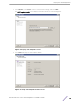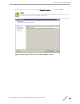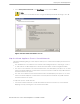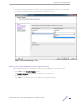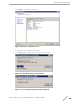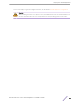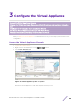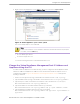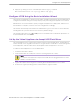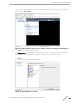Installation Guide
Table Of Contents
- Table of Contents
- Preface
- 1: V2110 Virtual Appliance Overview
- 2: Deploy the Virtual Appliance
- 3: Configure the Virtual Appliance
- 4: Configure vSwitches for the Virtual Appliance
- Index
3 Configure the Virtual Appliance
Access the Virtual Appliance Console
Change the Virtual Appliance Management Port IP Address and Appliance Using the
CLI
Configure V2110 Using the Basic Installation Wizard
Set Up the Virtual Appliance to Accept USB Flash Drives
Obtain a MAC Address Manually from the vSphere Client
After you deploy the virtual appliance on a VMware ESXi server, you are ready to perform initial server
configuration.
Access the Virtual Appliance Console
1 Log into the vSphere client.
2 Right-click the virtual appliance on the vSphere Client screen.
3 Select Power and Power On.
Figure 11: Virtual appliance power on option
Wait for the virtual appliance to start and complete the boot process.
ExtremeWireless™ V2110 Virtual Appliance Installation Guide 17