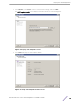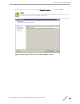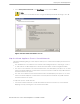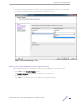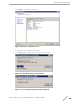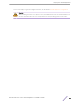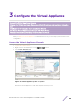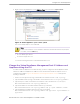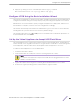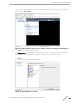Installation Guide
Table Of Contents
- Table of Contents
- Preface
- 1: V2110 Virtual Appliance Overview
- 2: Deploy the Virtual Appliance
- 3: Configure the Virtual Appliance
- 4: Configure vSwitches for the Virtual Appliance
- Index
5 Select Thick provisioned format on the Disk Format screen, and select Next.
Note
Thick provisioned format allocates storage immediately. Estimated disk usage is 25.0 GB.
Figure 6: Disk Format information screen
Map the Virtual Appliance Ports to Virtual Networks
The Network Mapping dialog is used to map the V2110 ports to virtual networks deployed on the ESX or
ESXi host.
•
The "VM Network" Source Network is the network V2110 management port is expecting to connect
to. That network should be mapped to a virtual switch that will be used for management trac.
•
The "esa0" Source Network is the network that the V2110 esa0 (data plane) port expects to use. That
network should be mapped to a virtual switch on the ESX or ESXi host that will carry trac between
the V2110 and the access points.
•
The "esa1" Source Network is the network that the V2110 esa1 (data plane) port expects to use. That
network should be mapped to a virtual switch on the ESX/ESXi host that will carry trac between
the V2110 and the access points.
To map V2110 ports to virtual networks:
1 Select the Destination Networks (virtual switch defined on the ESX or ESXi host) on the Network
Mapping screen by selecting the source network in the table.
Deploy the Virtual Appliance
ExtremeWireless™ V2110 Virtual Appliance Installation Guide 13