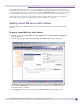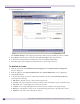User guide
Performing system maintenance
Summit WM Series WLAN Switch and Altitude Access Point Software Version 4.1 User Guide
214
4 To download a new image to be added to the list, in the Download Image section type the
following:
● FTP Server – The IP of the FTP server to retrieve the image file from.
● User ID – The user ID that the controller should use when it attempts to log in to the FTP server.
● Password – The corresponding password for the user ID.
● Confirm – The corresponding password for the user ID to confirm it was typed correctly.
● Directory – The directory on the server in which the image file that is to be retrieved is stored.
● Filename – The name of the image file to retrieve.
● Platform – The AP hardware type to which the image applies. The are several types of AP and
they require different images.
5 Click Download. The image is downloaded and added to the list.
To delete a Summit WM series switch software image:
1 From the main menu, click Summit Switch Configuration. The Summit Switch Configuration
screen is displayed.
2 From the left pane, click Software Maintenance. The SWM Software tab is displayed.
3 Click the OS Software tab.
4 To delete a software image from the list, in the Available OS Images list, click the image.
5 Click Delete. The image is removed from the list.
Backing up Summit WM series switch software
You can backup the Summit WM series switch database. You can also schedule the backups to occur.
When a scheduled backup is defined, you can configure to have the scheduled backup copied to an FTP
server when the backup is complete.
To back up the Summit WM series switch software:
1 From the main menu, click Summit Switch Configuration. The Summit Switch Configuration
screen is displayed.
2 From the left pane, click Software Maintenance. The SWM Software tab is displayed.