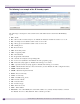User guide
Working with reports and displays
Summit WM Series WLAN Switch and Altitude Access Point Software Version 4.1 User Guide
196
To view Active Clients by Altitude AP statistics:
1 From the main menu, click Reports & Displays. The Summit Reports & Displays screen is
displayed.
2 Click the Active Clients by Altitude APs display option. The Active Clients by Altitude APs
display opens in a new browser window.
● Statistics are expressed in respect of the AP. Therefore, Packets Sent means the AP has sent that data
to a client and Packets Rec’d means the AP has received packets from a client.
● If the client is authenticated, a green check mark icon is displayed in the first column of the display.
● Time Conn is the length of time that a client has been on the system, not just on an AP. If the client
roams from one AP to another, the session stays, therefore Time Conn does not reset.
● A client is displayed as soon as the client connects (or after refresh of screen). The client disappears
as soon as it times out.
Viewing displays for the mobility manager
When a Summit WM series switch has been configured as a mobility manager, two additional displays
appear as options in the Summit Reports & Displays screen:
● Client Location in Mobility Zone – Displays the active wireless clients and their status