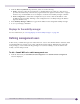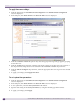User guide
Availability, mobility, and controller functionality
Summit WM Series WLAN Switch and Altitude Access Point Software Version 4.1 User Guide
164
2 In the left pane, click the Management Users option. The Management Users screen is displayed.
The user_admin list displays Admin users who have read/write privileges. The user_read list is for
users who have read only privileges.
3 From the Group pull-down list, select Admin or Read only.
4 In the User ID box, type the user ID for the new user. A User ID can only be used once, in only one
category.
5 In the Password box, type the password for the new user.
6 In the Confirm Password, retype the password. The $ character is not permitted.
7 Click on the Add User button. The new user is added to the appropriate user list.
To modify a Summit WM series switch management user:
1 From the main menu, click Summit Switch Configuration. The Summit Switch Configuration
screen is displayed.
2 In the left pane, click the Management Users option. The Management Users screen is displayed.
3 To select a user to be modified, click it.
4 In the Password box, type the new password for the user.
5 In the Confirm Password, retype the new password.
6 To change the password, click Change Password.