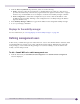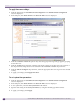User guide
Mobility manager
Summit WM Series WLAN Switch and Altitude Access Point Software Version 4.1 User Guide
161
To designate a mobility manager:
1 From the main menu, click Summit Switch Configuration. The Summit Switch Configuration
screen is displayed.
2 In the left pane, click Mobility Manager. The Mobility Manager Settings screen is displayed.
3 To enable mobility for this controller, select the Enable Mobility checkbox. The controller mobility
options appear.
4 Select the This Summit Switch is a Mobility Manager option. The mobility manager options
appear.
5 In the Port drop-down list, select the interface on the Summit WM series switch to be used for the
mobility manager process. Ensure that the selected interface is routable on the network.
6 In the Heartbeat box, type the time interval (in seconds) at which the mobility manager sends a
Heartbeat message to a mobility agent. The default is 5 seconds.
7 In the SLP Registration drop-down list, select whether to enable or disable SLP registration.
8 In the Permission list, select the agent IP addresses you want to approve that are in pending state,
by selecting the agent and clicking Approve. New agents are only added to the domain if they are
approved.
You can also add or delete controllers that you want to be part of the mobility domain. To add a
controller, type the agent IP address in the box, and then click Add. To delete a controller, select the
controller in the list, and then click Delete.