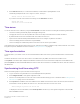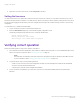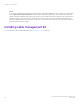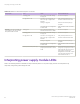Installation Guide
Table Of Contents
- ExtremeRouting SLX 9850-4 Hardware Installation Guide
- Preface
- About this Document
- Device Overview
- Preparing for the Installation
- Mounting the Device
- Initial Setup and Verification
- Initial setup and configuration checklist
- Items required
- Providing power to the device
- Establishing a serial connection
- Configuring a static IP address
- Establishing an Ethernet connection
- Customizing the chassis and host names
- Configuring the DNS service
- Setting the date and time
- Verifying correct operation
- Backing up the configuration
- Powering down the device
- Installing cable management kit
- Monitoring the Device
- Management Modules
- Interface Modules
- Power Supply Modules
- Power supply module overview
- Precautions specific to the power supply module
- Time and items required for removal and replacement
- Removing an AC power supply module
- Inserting an AC power supply module
- Removing a DC power supply module
- Inserting a DC power supply module
- Verifying power supply module operation
- High Voltage Power Supply Unit supporting AC and DC Voltages
- Fan Modules
- Switch Fabric Modules
- Transceivers and cables
- Supported transceivers and cables
- Time and items required
- Precautions specific to transceivers and cables
- Cleaning the fiber-optic connectors
- Managing cables
- Installing an SFP+ transceiver
- Replacing an SFP+ transceiver
- Installing a QSFP28 transceiver
- Replacing a QSFP28 transceiver
- Breakout cables
- Verifying transceiver operation
- Hardware Maintenance Schedule
- ExtremeRouting SLX 9850 Technical Specifications
- System specifications
- Ethernet
- LEDs
- Other
- Weight and physical dimensions
- Environmental requirements
- Power supply specifications (per PSU)
- Power consumption (typical configuration)
- Power consumption (maximum configuration)
- Power consumption (modules) (typical configuration)
- Power consumption (modules) (maximum configuration)
- Data port specifications (Ethernet)
- Serial port specifications (pinout RJ-45)
- Serial port specifications (protocol)
- Memory specifications
- Regulatory compliance (EMC)
- Regulatory compliance (safety)
- Regulatory compliance (environmental)
- Regulatory Statements
- Cautions and Danger Notices
FIGURE 32 Management module LEDs
1. Status
2. Power
3. Active
4. Switch fabric module 1 (SFM1) status
5. SFM2 status
6. SFM3 status
7. SFM4 status
8. SFM5 status
9. SFM6 status
10. Ethernet
11. Ethernet
12. Ethernet
13. Ethernet
The following table describes the management module LED patterns and the recommended actions for those patterns.
TABLE 19 Management module LED descriptions
LED purpose Color Status Recommended action
Status No light (LED is o) Module is either not operational or
does not have power.
Ensure that the module is rmly
seated, that both ejectors (arms on
the side of the module) are pushed
in fully, and that both captive screws
are tightened.
Amber Module is faulty or initializing. Check the module status by
entering the show slots command.
If the LED remains amber, consult
the device supplier.
Green Module is powered on. No action is required.
Power No light (LED is o) Module is not powered on. Ensure that the module is rmly
seated, that both ejectors are
pushed in fully, and that both
captive screws are tightened.
Green Module is operational. No action is required.
Active Blue This is the active management
module.
No action is required.
O This is the standby management
module.
No action is required.
SFM Status 1-6
These LEDs correspond to the
SFMs that are located behind each
management module. Since the
No light (LED is o) An SFM is not installed in that slot,
or the SFM does not have power.
Verify that an SFM is installed in the
slot that corresponds to the LED. If
there is no SFM installed in that
slot, no action is required.
Interpreting management module LEDs
ExtremeRouting SLX 9850-4 Hardware Installation Guide
76 9035331-02