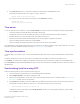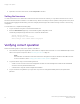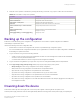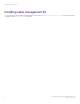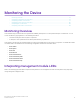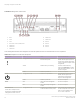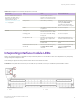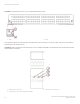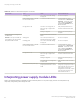Installation Guide
Table Of Contents
- ExtremeRouting SLX 9850-8 Hardware Installation Guide
- Preface
- About this Document
- Device Overview
- Preparing for the Installation
- Mounting the Device
- Initial Setup and Verification
- Initial setup and configuration checklist
- Items required
- Providing power to the device
- Establishing a serial connection
- Configuring a static IP address
- Establishing an Ethernet connection
- Customizing the chassis and host names
- Configuring the DNS service
- Setting the date and time
- Verifying correct operation
- Backing up the configuration
- Powering down the device
- Installing cable management kit
- Monitoring the Device
- Management Modules
- Interface Modules
- Power Supply Modules
- Power supply module overview
- Precautions specific to the power supply module
- Time and items required for removal and replacement
- Removing an AC power supply module
- Inserting an AC power supply module
- Removing a DC power supply module
- Inserting a DC power supply module
- Verifying power supply module operation
- High Voltage Power Supply Unit supporting AC and DC Voltages
- Fan Modules
- Switch Fabric Modules
- Transceivers and cables
- Supported transceivers and cables
- Time and items required
- Precautions specific to transceivers and cables
- Cleaning the fiber-optic connectors
- Managing cables
- Installing an SFP+ transceiver
- Replacing an SFP+ transceiver
- Installing a QSFP28 transceiver
- Replacing a QSFP28 transceiver
- Breakout cables
- Verifying transceiver operation
- Hardware Maintenance Schedule
- ExtremeRouting SLX 9850 Technical Specifications
- System specifications
- Ethernet
- LEDs
- Other
- Weight and physical dimensions
- Environmental requirements
- Power supply specifications (per PSU)
- Power consumption (typical configuration)
- Power consumption (maximum configuration)
- Power consumption (modules) (typical configuration)
- Power consumption (modules) (maximum configuration)
- Data port specifications (Ethernet)
- Serial port specifications (pinout RJ-45)
- Serial port specifications (protocol)
- Memory specifications
- Regulatory compliance (EMC)
- Regulatory compliance (safety)
- Regulatory compliance (environmental)
- Regulatory Statements
- Cautions and Danger Notices
4. Verify the correct operation of the device by entering the following commands. Copy output to a le to save the information.
TABLE 19 Commands to verify correct operation
Command Description
show environment power Displays power supply status and information
show environment fan Displays fans status and information
show chassis or show system Displays router status and information
show slots Displays the current status of each slot in the chassis
show environment temp or show environment
sensor
Displays temperature status and information
show environment history Displays the history of the installed modules
show history Displays CLI history
show logging auditlog, and show logging raslog Displays any errors
Backing up the conguration
Extreme recommends backing up the conguration on a regular basis to ensure that a complete conguration is available for
downloading to a replacement device.
Observe the following notes about conguration data:
• Passwords are not saved in the conguration le, and are not uploaded during a conguration upload.
• It is recommended that the conguration be backed up on a regular basis to ensure that a complete conguration is available for
downloading to a replacement chassis.
1. Log in to the device using one of the following methods:
• A serial console connection to the active management module. The active management module has the LED labeled
ACTIVE on the front panel illuminated in blue.
• A command line interface (CLI) session using the chassis management IP address.
2. Log in to the device using admin as your login name. If you have not changed the default password, usepassword .
3. Enter copy running-cong { startup-cong | ash:// | ftp:// | scp:// | sftp:// | tftp:// | usb:// }, where:
• startup-cong saves the running conguration to the startup conguration.
• ash:// saves the running conguration to the ash drive in the specied location.
• ftp:// saves the running conguration to the specied FTP server address.
• scp:// saves the running conguration to the specied secure copy (SCP) server location.
• sftp:// saves the running conguration to the specied Secure FTP (SFTP) server address.
• tftp:// saves the running conguration to the specied TFTP server address.
• usb:// saves the running conguration to the USB drive attached to the device (for example, plugged into the USB port in
the management module).
Powering down the device
Power
o the chassis by disconnecting all power cords to the power supplies or switching o the rack power source.
Note that power supply LEDs will continue to ash green briey after disconnecting power until the power supply is completely o.
Powering down the device
ExtremeRouting SLX 9850-8 Hardware Installation Guide
9035475-02 Rev AA 73