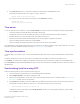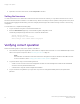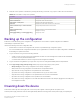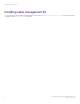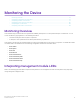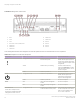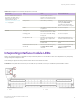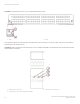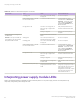Installation Guide
Table Of Contents
- ExtremeRouting SLX 9850-8 Hardware Installation Guide
- Preface
- About this Document
- Device Overview
- Preparing for the Installation
- Mounting the Device
- Initial Setup and Verification
- Initial setup and configuration checklist
- Items required
- Providing power to the device
- Establishing a serial connection
- Configuring a static IP address
- Establishing an Ethernet connection
- Customizing the chassis and host names
- Configuring the DNS service
- Setting the date and time
- Verifying correct operation
- Backing up the configuration
- Powering down the device
- Installing cable management kit
- Monitoring the Device
- Management Modules
- Interface Modules
- Power Supply Modules
- Power supply module overview
- Precautions specific to the power supply module
- Time and items required for removal and replacement
- Removing an AC power supply module
- Inserting an AC power supply module
- Removing a DC power supply module
- Inserting a DC power supply module
- Verifying power supply module operation
- High Voltage Power Supply Unit supporting AC and DC Voltages
- Fan Modules
- Switch Fabric Modules
- Transceivers and cables
- Supported transceivers and cables
- Time and items required
- Precautions specific to transceivers and cables
- Cleaning the fiber-optic connectors
- Managing cables
- Installing an SFP+ transceiver
- Replacing an SFP+ transceiver
- Installing a QSFP28 transceiver
- Replacing a QSFP28 transceiver
- Breakout cables
- Verifying transceiver operation
- Hardware Maintenance Schedule
- ExtremeRouting SLX 9850 Technical Specifications
- System specifications
- Ethernet
- LEDs
- Other
- Weight and physical dimensions
- Environmental requirements
- Power supply specifications (per PSU)
- Power consumption (typical configuration)
- Power consumption (maximum configuration)
- Power consumption (modules) (typical configuration)
- Power consumption (modules) (maximum configuration)
- Data port specifications (Ethernet)
- Serial port specifications (pinout RJ-45)
- Serial port specifications (protocol)
- Memory specifications
- Regulatory compliance (EMC)
- Regulatory compliance (safety)
- Regulatory compliance (environmental)
- Regulatory Statements
- Cautions and Danger Notices
2. Enter clock set dateTime (CCYY-MM-DDTHH:MM:SS) command while in privileged EXEC mode.
The following example sets the clock to August 17, 2016, 12:15 p.m.
device# clock set 2016-08-17T12:15:00
If you want to show the clock and time zone settings, use the show clock command.
device# show clock
2016-08-29 12:15:00 location/GMT
Time zones
You can set the time zone for a device by using the clock timezone command. The time zone setting has the following characteristics:
• The time zone setting automatically adjusts for Daylight Savings Time.
• Changing the time zone on a device updates the local time zone setup and is reected in local time calculations.
• By default, all devices are in the Greenwich Mean Time (GMT) time zone (0,0).
• System services that have already started will reect the time zone changes only after the next reboot.
• Time zone settings persist across failover for high availability.
• Time zone settings are not aected by Network Time Protocol (NTP) server synchronization.
The following regions are supported: Africa, America, Arctic, Antarctica, Asia, Atlantic, Australia, Europe, Indian, and Pacic. One of these,
along with a city name, establishes the time zone. Refer to Setting the time zone on page 72.
Time synchronization
To keep the time in your network current, it is recommended that each device has its time synchronized with at least one external NTP
server.
The device maintains the current clock server value in nonvolatile memory. By default, this value is the local device clock.
The ntp server command accepts multiple server addresses in either IPv4 or IPv6 format. When multiple NTP server addresses are
passed, ntp server sets the rst obtainable address as the active NTP server. If there are no reachable time servers, then the local time is
the default time.
Synchronizing local time using NTP
Perform the following steps to synchronize the local time using NTP.
1. Log in to the device using the admin account (the default password is password).
2. Enter
congure terminal to enter global conguration mode.
3. Set the clock manually within 1000 seconds of the current time before setting up NTP on the device. Refer to Setting the clock
(date and time) on page 70 for more information.
4. Enter ntp server IPv4 address, where IPv4 address is the IP address of the rst NTP server in IPv4 format, which the device
must be able to access. By default, this value is LOCL, which uses the local clock as the clock server.
device(config)# ntp server "132.163.135.131"
To display the NTP server IP address, use the show ntp status command. If you are in global conguration mode, enter do
before the show command.
Setting the date and time
ExtremeRouting SLX 9850-8 Hardware Installation Guide
9035475-02 Rev AA 71