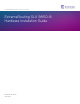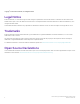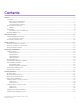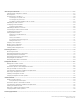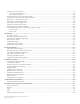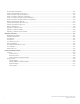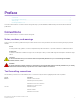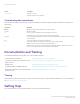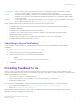HARDWARE INSTALLATION GUIDE ExtremeRouting SLX 9850-8 Hardware Installation Guide 9035475-02 Rev AA June 2019
Copyright © 2019 Extreme Networks, Inc. All Rights Reserved. Legal Notice Extreme Networks, Inc. reserves the right to make changes in specifications and other information contained in this document and its website without prior notice. The reader should in all cases consult representatives of Extreme Networks to determine whether any such changes have been made. The hardware, firmware, software or any specifications described or referred to in this document are subject to change without notice.
Contents Preface...................................................................................................................................................................................................................................7 Conventions..................................................................................................................................................................................................................................................
Initial Setup and Verification.......................................................................................................................................................................................... 57 Initial setup and configuration checklist......................................................................................................................................................................................... 57 Items required................................................
Power supply module overview........................................................................................................................................................................................................ 99 Power input and cable options..............................................................................................................................................................................................101 Power supply numbering...................................
Environmental requirements........................................................................................................................................................................................................... 134 Power supply specifications (per PSU)....................................................................................................................................................................................... 135 Power consumption (typical configuration)............
Preface • • • • Conventions............................................................................................................................................................................................................ 7 Documentation and Training............................................................................................................................................................................8 Getting Help.................................................................
Documentation and Training Format Description Courier font Identifies CLI output. Identifies command syntax examples. Command syntax conventions Bold and italic text identify command syntax components. Delimiters and operators define groupings of parameters and their logical relationships. Convention Description bold text Identifies command names, keywords, and command options. italic text Identifies a variable. [] Syntax components displayed within square brackets are optional.
Providing Feedback to Us Extreme Portal The Hub Call GTAC Search the GTAC (Global Technical Assistance Center) knowledge base, manage support cases and service contracts, download software, and obtain product licensing, training, and certifications. A forum for Extreme Networks customers to connect with one another, answer questions, and share ideas and feedback. This community is monitored by Extreme Networks employees, but is not intended to replace specific guidance from GTAC.
ExtremeRouting SLX 9850-8 Hardware Installation Guide 9035475-02 Rev AA
About this Document • • Supported hardware and software..............................................................................................................................................................11 What is new in this document.......................................................................................................................................................................
Supported hardware and software TABLE 4 SLX 9850 management module (continued) Part number Long description Introduced OS Currently supported SLX-OS 17r.2.00 Yes RJ-45 console ports,10GbE Service port and 1GbE Management port BR-SLX9850-MM SLX 9850 management module for 4-slot and 8slot systems, includes 32GB RAM, 2 internal Solid State Drives, 4-Core Intel CPU, 2 USB 3.0 ports, 2 RJ-45 console ports,10GbE Service port and 1GbE Management port NOTE The SLX-OS 17r.2.
Supported hardware and software TABLE 6 SLX 9850-8 switch fabric module Part number Long description Introduced OS Currently supported BR-SLX9850-8-SFM SLX 9850 switch fabric module for 8-slot chassis SLX-OS 16r.1.00 Yes TABLE 7 Supported SLX 9850 interface modules Part number Long description Introduced OS Currently supported BR-SLX9850-10Gx72S-D SLX 9850 SLX 9850 72-port 10 GbE/1 GbE (D) interface module with IPv4/IPv6 hardware support.
Supported hardware and software TABLE 8 Supported transceivers and cables (continued) Interface module BR-SLX9850-10Gx72S-M (72-port 10GbE/1GbE) interface module 14 Transceiver type and description Introduced OS Currently supported 100G-QSFP28-LR4-LP-10KM - 100 GbE QSFP28 optic (LC), LR4 low power, for distances up to 10 km over SMF SLX-OS 16r.1.00 Yes 40G-QSFP-SR4 - 40GBASE-SR4 QSFP+ optic (MTP 1x8 or 1x12), 100m over MMF, 1-pack SLX-OS 16r.1.
Supported hardware and software TABLE 8 Supported transceivers and cables (continued) Interface module Transceiver type and description Introduced OS Currently supported 10G-SFPP-TWX-0301 - DIRECT ATTACHED SFPP ACTIVE COPPER,3M,1-PACK SLX-OS 16r.1.01 Yes 10G-SFPP-TWX-0308 - DIRECT ATTACHED SFPP COPPER,3M,8-PACK SLX-OS 16r.1.01 Yes 10G-SFPP-TWX-0501 - DIRECT ATTACHED SFPP ACTIVE COPPER,5M,1-PACK SLX-OS 16r.1.01 Yes 10G-SFPP-TWX-0508 - DIRECT ATTACHED SFPP COPPER,5M,8-PACK SLX-OS 16r.1.
What is new in this document TABLE 12 SLX 9850-8 rack mount kits Part number Long description XBR-SLX9850-8-4PRM-KIT SLX 9850 four-post rack mounting kit for 8-slot chassis. Includes options for 68.6-78.7 cm (27-31 in.) flush and recessed mounting XBR-SLX9850-8-2PRM-KIT SLX 9850 two-post rack mounting kit for 8-slot chassis.
Device Overview • • • Device slot numbering - port-side............................................................................................................................................................. 17 Device slot numbering - nonport-side..................................................................................................................................................... 19 Device management options.................................................................................
Device slot numbering - port-side FIGURE 1 Port side of the SLX 9850-8 18 1. Interface module slot 1 12. Power supply slot 2 2. Interface module slot 2 13. Power supply slot 3 3. Interface module slot 3 14. Power supply slot 4 4. Interface module slot 4 15. Power supply slot 5 5. Interface module slot 5 16. Power supply slot 6 6. Interface module slot 6 17. Power supply slot 7 7. Interface module slot 7 18. Power supply slot 8 8. Interface module slot 8 19.
Device slot numbering - nonport-side Device slot numbering - nonport-side The following illustration shows the nonport-side view of the SLX 9850-8. The callouts in the illustration correspond to the numbering of the fan modules in the chassis when you enter the show slots command. FIGURE 2 Nonport side of the SLX 9850-8 1. Fan module 1 2. Fan module 2 3. Fan module 3 The switch fabric modules are located behind the fans. There are six slots for the switch fabric modules.
Device management options FIGURE 3 SFMs shown with fans removed for the SLX 9850-8 1. SFM 1 4. SFM 4 2. SFM 2 5. SFM 5 3. SFM 3 6. SFM 6 Device management options Use the serial ports to manage your device. The serial ports are located on the management module. The following figure shows the serial console ports. Use the console port for device management.
Device management options FIGURE 4 Management module front panel 1. Service Ethernet port, 10G/1G/100M 4. USB port 2. Auxiliary console port 5. Console port 3. USB port 6.
ExtremeRouting SLX 9850-8 Hardware Installation Guide 9035475-02 Rev AA
Preparing for the Installation • • • • • • Safety precautions.............................................................................................................................................................................................23 Facility requirements ....................................................................................................................................................................................... 24 Time and items required for installation.........
Facility requirements Lifting precautions DANGER Use safe lifting practices when moving the product. DANGER A fully populated ExtremeRouting SLX 9850-8 weighs approximately 245.4 kg (541 lb) and requires a hydraulic or assisted lift to install it. Laser precautions DANGER All fiber-optic interfaces use Class 1 lasers. DANGER Laser Radiation. Do Not View Directly with Optical Instruments. Class 1M Laser Products. DANGER Use only optical transceivers that are qualified by Extreme Networks, Inc.
Time and items required for installation NOTE This device is suitable for connection to the Central Office and where NEC requirements apply. Additionally, it may be installed in either a Common Bonding Network (CBN) or Isolated Bonding Network (IBN). Time and items required for installation You can set up and install the device in either a two- or four-post rack. Refer to Supported hardware and software on page 11 for applicable rack mount kits.
Quick installation checklists TABLE 15 Installation tasks, time, and items required (continued) Installation task Time estimate Items required Installing transceivers as needed 30-60 minutes SFP+ and QSFP28 optical transceivers as needed.
Quick installation checklists TABLE 16 Installation prerequisites (continued) Task Task details or additional information • Completed Subnet mask: • Default gateway: • Domain ID: • Time zone: Installation and initial configuration The initial setup includes mounting the device in a rack and completing the configuration tasks necessary to bring the device online and verify the operation.
Unpacking the shipping carton TABLE 17 Installation and basic system configuration (continued) Task Task details or additional information • Completed The following commands can be useful to establish an operational baseline for the device.
Shipping carton contents Shipping carton contents When unpacking the device, follow the procedures in Unpacking the shipping carton on page 28. Verify that the contents of the shipping carton are complete. Save the shipping carton and packaging in the event you need to return the shipment.
ExtremeRouting SLX 9850-8 Hardware Installation Guide 9035475-02 Rev AA
Mounting the Device • • • • • • • • Mounting options...............................................................................................................................................................................................31 Mounting safety precautions.........................................................................................................................................................................31 Required tools and equipment......................................
Required tools and equipment CAUTION To prevent damage to the chassis and components, never attempt to lift the chassis using the fan or power supply handles. These handles were not designed to support the weight of the chassis. Required tools and equipment The following tools and equipment is required to install the SLX 9850: • #2 Phillips screwdriver • 1/4" Hex socket driver • Pallet jack • Hydraulic lift or assisted lift, able to raise to a minimum of 140 cm (55 in.
Installing a device on a four-post rack kit FIGURE 5 Parts in XBR-SLX9850-8-4PRM-KIT 1. Left ear bracket (1) 7. Screw, 10-32 x .63-in., square cone 2. Right ear bracket (1) 8. Screw, 8-32 x .375 in., patch lock 3. Left rail assembly (1) 9. Nut retainer 4. Right rail assembly (1) 10. Washer 5. Screw, 8-32 x .312 in., flathead 11. Nut clip floating 6. Screw, M6x1.0x12-in.
Installing a device on a four-post rack kit Flush mount 1. 34 Install the two rails from the rack-mount kit for the four-post rack, with the rails perpendicular to the aisle. 16 fasteners are required, 4 for each post. • If the four-post rack has round, threaded screw holes, use 16 screws from the rack-mount kit, with no additional hardware, to attach the kit to the posts.
Installing a device on a four-post rack kit 6. Slide the device onto the rails of the rack mount kit in the four-post rack, ensuring that it remains supported during the transfer.
Installing a device on a four-post rack kit FIGURE 7 Installing the rack-mount kit to the four-post rack 36 ExtremeRouting SLX 9850-8 Hardware Installation Guide 9035475-02 Rev AA
Installing a device on a four-post rack kit 7. Attach the device to the front (port side) posts of the four-post rack using 10 screws (5 on each side).
Installing a device on a four-post rack kit Recessed mount The procedure to install a recessed mount device in a four-post rack is the same as installing the device with a flush mount, with the addition of removing the side plates on the front of the device chassis, and installing the side plates from the recessed mount kit. 1. Install the two rails from the rack-mount kit for the four-post rack, with the rails perpendicular to the aisle. 16 fasteners are required, 4 for each post.
Installing a device on a two-post rack 8. Slide the device onto the rails of the rack mount kit in the four-post rack, ensuring that it remains supported during the transfer. 9. Attach the device to the front (port side) posts of the four-post rack using 10 screws (5 on each side). FIGURE 10 Attaching the device to the front posts of the rack 10.
Installing a device on a two-post rack FIGURE 11 Parts in XBR-SLX9850-8-2PRM-KIT 40 1. Left ear bracket 4. Screw, 8-32 x .312 in., flathead 2. Right ear bracket 5. Screw, 10-32 x .63-in., square cone 3. Saddle 6.
Installing a device on a two-post rack Flush mount 1. Install the saddle from the rack-mount kit for the two-post rack using 6 screws (3 on each side of the saddle). • If the two-post rack has round, threaded screw holes, use 6 screws from the rack-mount kit, with no additional hardware, to attach the saddle to the posts. • If the two-post rack has rectangular, unthreaded holes, use 6 screws, 6 nuts, and 6 alignment washers from the rackmount kit to attach the saddle to the posts.
Installing a device on a two-post rack 7. Ensure that the device is oriented so that the front (port side) has access to intake air. 8. Raise the device slightly above the level of the two saddles, and bring the chassis forward until the front plates touch the front of the rack, and then lower the device until it rests on the saddles. 9. Attach the device to the two posts of the rack using 10 screws (5 on each side). FIGURE 13 Attaching the device to the rack 10.
Installing a device on a two-post rack Middle mount The procedure to install a mid mount device in a two-post rack is the same as installing the device with a flush mount, with the addition of removing the side plates on the front of the device chassis, and installing the side plates from the recessed mount kit. 1. Install the two saddles from the rack-mount kit for the two-post rack using 12 screws (6 for each saddle) as illustrated in the figure shown in Step 4.
Installing an SLX-9850-8 NEBS kit 8. Raise the device slightly above the level of the two saddles, and bring the chassis forward until the front plates touch the front of the rack, and then lower the device until it rests on the saddles. 9. Attach the device to the two posts of the rack using 10 screws (5 on each side). FIGURE 15 Attaching the device to the rack 10.
Installing an SLX-9850-8 NEBS kit Verify that the items listed in the following figure are included in the NEBS kit. FIGURE 16 NEBS kit parts list 1. Left cable comb assembly (1) 5. Velcro strap (8) 2. Right cable comb assembly (1) 6. Screw, 10-32 x .63-in., square cone washer (10) 3. Air filter (1) 7. Screw, 8-32 x .312 in., flathead (20) 4. Chassis door (1) 8.
Installing an SLX-9850-8 NEBS kit Procedure to install: 1. Before starting the NEBS kit installation, the bezel must be removed.
Installing an SLX-9850-8 NEBS kit 2. Locate the 6 screws that hold the bezel to be removed prior to starting NEBS kit installation. FIGURE 18 Bezel screws to be removed 1.
Installing an SLX-9850-8 NEBS kit 3. Remove the 6 screws.
Installing an SLX-9850-8 NEBS kit 4. Locate the position where the 6 ball studs will be installed.
Installing an SLX-9850-8 NEBS kit 5. Install the 6 ball studs using a 1/4" hex socket driver. FIGURE 21 Ball studs installed 1.
Installing an SLX-9850-8 NEBS kit 6. Install the left cable comb assembly and the right cable comb assembly.
Installing an SLX-9850-8 NEBS kit 7. Use 6 screws, 6 nuts, and 6 alignment washers from the rack mount kit to attach the cable combs to the posts. FIGURE 23 Cable comb assemblies installed 1.
Installing an SLX-9850-8 NEBS kit 8. Install the chassis door and secure the door.
Installing cable management combs 9. Secure the door by tightening the thumbscrews on the door. FIGURE 25 Chassis door installed 1. Screw Installing cable management combs You can install the cable management combs shipped with the chassis without service interruption for simple cable management. If installing cable management combs, remove the chassis mount screws, and install the cable combs shown in the diagram below. Reinstall the chassis mount screws when done.
Installing cable management combs FIGURE 26 Installing cable management combs on the SLX 9850-8 chassis For more information about cable management, refer to the Managing cables on page 121 under the Transceivers and cables section of this guide.
ExtremeRouting SLX 9850-8 Hardware Installation Guide 9035475-02 Rev AA
Initial Setup and Verification • • • • • • • • • • • • • Initial setup and configuration checklist....................................................................................................................................................57 Items required..................................................................................................................................................................................................... 58 Providing power to the device..................
Items required TABLE 18 Initial setup and configuration checklist (continued) Task Task details or additional information Interpreting power supply module LEDs on page 80, Interpreting fan module LEDs on page 83, and Interpreting switch fabric module LEDs on page 84. • The following commands can be useful to establish an operational baseline for the device. Refer to Extreme SLX-OS Monitoring Configuration Guide for the SLX 9850 Router for more information about these commands.
Providing power to the device Connecting an AC power cord To connect an AC cord to the power supply module, complete the following steps. 1. Attach the chassis ground lug to the chassis ground. 1.
Providing power to the device 2. Plug the power cord into the power supply receptacle. FIGURE 27 AC power supply 1. 60 Power supply receptacle 3. Route the cable so it will be out of the way when connected to the power source. 4. Plug the other end of the cable into the power source.
Providing power to the device Connecting a DC power cord To connect a DC power cord to the power supply module, complete the following steps. 1. Attach the chassis ground lug to the chassis ground. 1. Chassis ground lug 2. Use a #2 Phillips screwdriver to unscrew the power lugs. 3. Obtain heat shrink tubing with the following specifications to install on the #2 AWG power supply input wire: 4. • Inside diameter: 1.27 cm (.5 in.
Providing power to the device 5. Slide the tubing over the #2 AWG power supply wire. 6. Crimp the #2 AWG power supply wire into the power lug. 7. Slide the tubing over the lug to the brown strip closest to the power lug holes. 8. Apply heat to shrink the tubing over the power lug and wire insulation. The installed tubing on the power lug should appear similar to the example in the following figure. FIGURE 28 Heat shrink tubing and power lug on DC power supply cable 1. 62 Heat shrink tubing 2.
Providing power to the device 9. Connect the power lugs to the power supply module. Connect the -48V wire to the negative terminal and the 0V wire to the positive terminal. NOTE The DC return must be isolated from the chassis ground (DC-I) when making connections to the power supply. FIGURE 29 DC power supply 1. DC power lug 1 2. DC power lug 2 10. Plug the other end of the cable into the power source. NOTE Do not connect the device to the network until the IP addresses are configured.
Establishing a serial connection To ensure adequate bonding when attaching the ground lug, a minimum of 55-65 in-lbs of torque is required to be applied to the mounting hardware used to attach the ground lug. All bare grounding connection that points to the Extreme device shall be cleaned and coated with an anti-oxidant solution before connections are made. Establishing a serial connection To establish a serial connection to the console port on the device, complete the following steps. 1.
Establishing a serial connection 5. Open a terminal emulator application (such as HyperTerminal on a PC, or TERM, Tip, or Kermit in a UNIX environment), and configure the application as follows: • In a Windows environment: Parameter Value Bits per second 9600 Data bits 8 Parity None Stop bits 1 Flow control None NOTE Flow control is not supported on the serial consoles when attached to remote terminal servers and must be disabled to ensure proper operation.
Configuring a static IP address Configuring a static IP address Complete the following steps to set a static IP address. NOTE You can also use DHCP to configure a chassis static IP address on the management module. 1. Log in to the device using an account that has the admin role. 2. Enter global configuration mode using the configure terminal command. 3. Use the chassis virtual-ip command to set the IP address for the chassis. device(config)# chassis virtual-ip 10.20.236.132/20 4.
Configuring a static IP address To configure IPv6 addresses, perform the following steps: 1. Enter the show system command to know the STACK MAC and the BURNED IN MAC for each MM present in the system. device# show system Stack MAC : 60:9c:9f:60:88:00 -- UNIT 0 -Unit Name Switch Status Hardware Rev Up Time Current Time SLX-OS Version Jumbo Capable Burned In MAC Management IP Management Port Status : : : : : : : : : : 9850-8 up 21:00 23:08:49 GMT 17r.1.
Establishing an Ethernet connection 2. Convert each MAC address to a modified EUI-64 format, and then into the final IPv6 address for the interfaces by performing the following steps: a) Remove any punctuation from the MAC. 609c9f46e206 b) Insert fffe after the first 6 characters. 609c9ffffe46e206 c) Using a calculator application in HEX Mode on a PC, do a Bitwise OR operation of the modified MAC with 0200000000000000.
Customizing the chassis and host names After establishing an Ethernet connection, you can complete the device configuration using a serial console connection, Telnet connection, or existing management applications. Perform the following steps to establish an Ethernet connection to the device. 1. Remove the shipping plug from the Ethernet port on the active management module. The active management module has the LED labeled ACTIVE on the front panel illuminated in blue. 2.
Configuring the DNS service 3. 4. 5. Change the chassis name by completing the following steps. a) Enter configure terminal to enter global configuration mode. b) Enter switch-attributes chassis-name chassis-name, where chassis-name is the new chassis name. c) Enter exit to return to privileged EXEC mode. d) To verify the new chassis name, enter the show chassis command. Change the host name by completing the following steps. a) Enter configure terminal to enter global configuration mode.
Setting the date and time 2. Enter clock set dateTime (CCYY-MM-DDTHH:MM:SS) command while in privileged EXEC mode. The following example sets the clock to August 17, 2016, 12:15 p.m. device# clock set 2016-08-17T12:15:00 If you want to show the clock and time zone settings, use the show clock command. device# show clock 2016-08-29 12:15:00 location/GMT Time zones You can set the time zone for a device by using the clock timezone command.
Verifying correct operation 5. (Optional) To remove an NTP server, use the no ntp server command. Setting the time zone You must set the time zone on all devices for which the time zone must be set. However, you only need to set the time zone once on each device because the value is written to nonvolatile memory. While not necessary for device operation, setting a time zone is part of ensuring accurate logging and audit tracking.
Powering down the device 4. Verify the correct operation of the device by entering the following commands. Copy output to a file to save the information.
Installing cable management kit Installing cable management kit For more information about installing cable management combs, refer to Installing cable management combs on page 54 and for cable management, refer to Managing cables on page 121.
Monitoring the Device • • • • • • Monitoring Overview........................................................................................................................................................................................ 75 Interpreting management module LEDs................................................................................................................................................. 75 Interpreting interface module LEDs....................................................
Interpreting management module LEDs FIGURE 32 Management module LEDs 1. Status 8. SFM5 status 2. Power 9. SFM6 status 3. Active 10. Ethernet 4. Switch fabric module 1 (SFM1) status 11. Ethernet 5. SFM2 status 12. Ethernet 6. SFM3 status 13. Ethernet 7. SFM4 status The following table describes the management module LED patterns and the recommended actions for those patterns.
Interpreting interface module LEDs TABLE 20 Management module LED descriptions (continued) LED purpose SFMs are hidden behind the fans in the chassis, use these LEDs to determine SFM operation. For more information, refer to Interpreting switch fabric module LEDs on page 84. Ethernet Color Status Recommended action The SLX 9850 contains a maximum of six SFMs, but ships with five, so not all slots are used. Steady amber SFM is faulty or initializing.
Interpreting interface module LEDs FIGURE 34 Front panel LEDs for the 72-port 10GbE/1GbE interface module 1. Status 2. Power The following two figures show the placement of the Ethernet port LEDs and the port to which they refer. There is one row of Ethernet LEDs per three rows of Ethernet ports. FIGURE 35 Interface module port LEDs (used for the 72-port 10GbE/1GbE interface module and similar for the other half of the flexspeed interface module ports) 78 1. LED for the port in the top row 2.
Interpreting interface module LEDs FIGURE 36 Interface module port LEDs (similar for the other half of the flex-speed interface module ports) 1. LED for the port in the top row 2. LED for the port in the center row (directly below the LED) 3. LED for the port in the bottom row TABLE 21 Interface module LED descriptions LED purpose Color Status Recommended action Status No light (LED is off) Module is either not operational or does not have power.
Interpreting power supply module LEDs TABLE 21 Interface module LED descriptions (continued) LED purpose Color Status Recommended action Flickering green Port is online, with traffic flowing through port. No action is required. Green steadily blinking on and off for two seconds at a time A local fault has been detected Local fault detection can be confirmed with CLI flex-cli show local-fault . To clear LED in this state, configure withshutdown followed by no shutdown on the affected interface.
Interpreting power supply module LEDs FIGURE 37 AC Power supply module LEDs 1. LED 1 - AC in good ExtremeRouting SLX 9850-8 Hardware Installation Guide 9035475-02 Rev AA 2.
Interpreting power supply module LEDs FIGURE 38 DC power supply LEDs 1. LED 1 - DC in good 2. LED 2 - DC out good TABLE 22 PS module LED descriptions LED purpose Color Status Recommended action Power supply module status LED 1 and LED 2: Steady green Input and output voltages are within range No action is required. LED 1: Off Power supply does not have incoming power and is not providing power to the device, or the Input AC voltage is out of range.
Interpreting fan module LEDs TABLE 22 PS module LED descriptions (continued) LED purpose Color Status Recommended action Check the environmental temperature. Interpreting fan module LEDs Refer to the following illustration and table to interpret the LED patterns on the power supply module. The LED patterns may temporarily change during device diagnostic tests. FIGURE 39 Fan and switch fabric module LEDs - SLX 9850-8 1. Fan LEDs (Top LED - power; Bottom LED - status).
Interpreting switch fabric module LEDs NOTE There are two sets of LEDs, one for the fan and one for the switch fabric module (SFM). This table describes both sets of LEDs. TABLE 23 Fan module LED descriptions LED purpose Color Status Recommended action Power (Fan) No light (LED is off) Fan assembly does not have power. Ensure that the fan assembly is firmly seated and has power. Steady green Fan assembly has power. No action is required.
Interpreting switch fabric module LEDs FIGURE 40 SFM LEDs - SLX 9850-8 1. Power LED 2. Status LED All SFM LEDs have the same colors and meaning, regardless of their location (on the fan module, management module, or SFM). The following table provides a description of the SFM LEDs. NOTE The SLX 9850 contains a maximum of six SFMs, but ships with five, so not all slots are used.
Interpreting switch fabric module LEDs TABLE 24 SFM LED descriptions (continued) LED purpose Color Status Recommended action pushed in fully, and that both captive screws are tightened. Status 86 Green Module is operational. No action is required. No light (LED is off) Module is either not operational or does not have power. Ensure that the module is firmly seated, that both ejectors (arms on the side of the module) are pushed in fully, and that both captive screws are tightened.
Management Modules • • • • • • • Management module overview................................................................................................................................................................... 87 Precautions specific to the management modules............................................................................................................................. 88 ESD ground strap connection points............................................................................
Precautions specific to the management modules Precautions specific to the management modules Be sure to perform the following procedures before you remove or replace a management module. • Be sure to back up the configuration before you replace the management module by following the steps in Backing up the configuration on page 73. • The management module is sensitive to electrostatic discharge (ESD). When working with any Extreme module, use correct electrostatic discharge (ESD) procedures.
ESD ground strap connection points FIGURE 42 ESD ground strap chassis connection - front 1.
Time and items required for installation and replacement FIGURE 43 ESD ground strap chassis connection - back 1. ESD ground strap connection point Time and items required for installation and replacement The replacement procedure for the management module takes approximately 30 minutes.
Installing a management module • Replacement management module Removing a management module Refer to Precautions specific to the management modules on page 88 before removing a management module. The chassis continues to operate while an active management module is being replaced if the redundant management module is installed and initialized. Complete the following steps to remove a management module. Refer to the illustration provided with the procedure. 1. Remove any cables connected to the module.
Verifying management module operation 5. Align the module with the guides in the slot. NOTE Carry the module from its underside, and do not place your fingers in the side of the module. 6. Slide the management module into the slot until it is firmly seated. 7. Move the ejectors inward until the ejectors are parallel with the face of the module and the module is firmly seated. 8. Tighten the 2 captive screws using the #2 Phillips screwdriver. 9.
Interface Modules • • • • • • Interface module overview ............................................................................................................................................................................93 Precautions specific to the interface modules.......................................................................................................................................95 Time and items required for installation and replacement.........................................
Interface module overview FIGURE 46 Port numbering for the flex-speed module when port speed is set to 10GbE or 40GbE When the module is set to 100GbE, 36 of the 60 ports are active. The following figure shows you the active ports when the module is set to 100GbE. The inactive ports are dimmed in the figure. NOTE You can also enter the chassis beacon enable command to determine the active ports. This command causes the LEDs associated with the active ports to blink amber.
Inserting an interface module Precautions specific to the interface modules Before removing or replacing an interface module, make a note of the following precautions. • If you are replacing a line card with a different type of line card, after removing the original line card, you must enter the no linecard slot-number command to clear the current slot configuration. You must also select the new line card type using the linecard slot_number linecard_type command before installing the new line card.
Inserting an interface module NOTE When the SLX 9850 Management Module (MM) is running SLXOS 17r.2.01 software version or higher [64bit OS] release, and if a Line Card (LC) which has SLXOS 17r.1.01 or lower version [32bit OS] release is installed, the LC will go into a faulty state with an "Incompatible LC" error message on the console. To recover the LC, log onto the device and re-install the LC firmware using the command shown below.
Removing or replacing an interface module 7. Slide the interface module all the way into the slot. FIGURE 50 Inserting an interface module 8. Close the ejectors by rotating them inward. The levering action of the ejectors seats the interface module in the slot. 9. Tighten the captive screws using the #2 Phillips screwdriver. NOTE The interface module will not function unless the captive screws are tightened. 10. Install the transceivers and cables in the interface module. 11.
Verifying interface module operation 3. Optional: power down the existing interface module using the power-off linecard slot_number command. If you do not perform this step, the module powers down when you unscrew the outer captive screws. 4. If you are replacing the interface module with an interface module of a different type, make sure that you clear the configuration for the original interface module from the chassis database. 5.
Power Supply Modules • • • • • • • • • Power supply module overview...................................................................................................................................................................99 Precautions specific to the power supply module............................................................................................................................ 102 Time and items required for removal and replacement...................................................
Power supply module overview FIGURE 51 AC power supply module 1. AC In LED 4. Handle 2. DC Out LED 5. Securing latch 3. AC power cable receptacle The following figure shows the components of the DC power supply.
Power supply module overview FIGURE 52 DC power supply module LEDs 1. DC In LED 2. DC out LED Power input and cable options For a list of supported AC and DC power supplies and High Voltage AC and High Voltage DC PSU, refer to Supported hardware and software on page 11. For the voltages required for AC and DC power supplies and High Voltage AC and High Voltage DC PSU, refer to ExtremeRouting SLX 9850 Technical Specifications on page 131. Power cables are not supplied with the SLX 9850 devices.
Precautions specific to the power supply module Precautions specific to the power supply module Before installing or replacing a power supply, make a note of the following precautions. CAUTION If you do not install a module or a power supply in a slot, you must keep the slot filler panel in place. If you run the chassis with an uncovered slot, the system will overheat. CAUTION Do not force the installation.
Removing an AC power supply module 2. Remove the power cord from the power supply AC connector. FIGURE 53 AC power supply 1. Power supply AC connector 3. Lift the latch on the lower part of the power supply to release the power supply from the chassis. 4. Grasp the handle and pull, sliding the power supply from the chassis and supporting the power supply from beneath as you remove it.
Inserting an AC power supply module Inserting an AC power supply module To replace an AC power supply, complete the following steps. Refer to the illustration provided with the procedure. 1. Unpack the new power supply and remove it from the anti-static bag. 2. Inspect the power supply for damage. 3. Insert the power supply into the slot. 4. Make sure that the latch snaps into place in the chassis. 5. Attach the power cord. 6.
High Voltage Power Supply Unit supporting AC and DC Voltages 4. Depress the latch on the lower part of the power supply to release the power supply from the chassis. 5. Grasp the handle and pull, sliding the power supply from the chassis and supporting the power supply from beneath as you remove it. Inserting a DC power supply module To insert a DC power supply module, complete the following steps. 1. Unpack the new power supply and remove it from the anti-static bag. 2.
High Voltage Power Supply Unit supporting AC and DC Voltages TABLE 25 HV PSU Rating Type Rated Input Voltage Supported Input Voltage Range High Voltage DC (HVDC) 240V - 380VDC 192V-400VDC High Voltage AC (HVAC) 100V - 120VAC, 200V - 277VAC 90V - 132VAC, 180-305VAC Similar to the AC PSU that is already supported and released, the HV PSU have an integrated fan in it and therefore will need to match airflow of the PSU fan to the base chassis airflow.
High Voltage Power Supply Unit supporting AC and DC Voltages The PSU supports one INPUT and one OUTPUT LED for status indication of PSU. The table below indicates the status LED color and their meaning.
High Voltage Power Supply Unit supporting AC and DC Voltages FIGURE 57 Power Cord Connector PSU side 1. Latch 2. Cord plug Integral latch on plug prevents accidental disconnect of connectors under load thus ensuring that connectors remain properly mated. On SAF-D connector on PSU, power cord is latched at bottom of plug in connector picture. Unterminated wires enables full customization by the customers based on application (HVAC/HVDC) and country plug type.
Fan Modules • • • • • • • Fan module overview....................................................................................................................................................................................109 Precautions specific to the fan module................................................................................................................................................. 109 Time and items required for replacement.......................................................
Removing a fan module Removing a fan module Complete the following steps to remove a fan from the chassis. Refer to the illustration provided with the procedure. 1. Before removing a fan, verify that the other fans are functioning properly. The power LEDs should be steady green and the fault LEDs should be unlit. 2. Use the screwdriver to loosen the four captive screws at the top and bottom of the fan.
Air filter replacement schedule Inserting a fan module Complete the following steps to replace the fan in a chassis. Refer to the illustration provided in Figure 58 on page 110. NOTE The SFM LED should transit to the OK state after approximately 30 seconds if all SFMs are OK on insertion. 1. Orient the fan and slide it into the chassis, supporting the fan from beneath as you install it, and pushing firmly to ensure that it is seated. 2.
ExtremeRouting SLX 9850-8 Hardware Installation Guide 9035475-02 Rev AA
Switch Fabric Modules • • • • • • Switch fabric module overview................................................................................................................................................................. 113 Precautions specific to the switch fabric module.............................................................................................................................. 114 Time and items required for replacement................................................................
Precautions specific to the switch fabric module FIGURE 59 Switch fabric module - SLX 9850-8 1. Power LED: Green - Power OK; Off - No power 2. Status LED: Green - Status OK; Amber - Alert; Off - Unexpected error Precautions specific to the switch fabric module Before you remove a switch fabric module, you must first remove the fan module. For more information, refer to Removing a fan module on page 110. NOTE The fan module must be reinstalled within 20 minutes to prevent overheating.
Removing a switch fabric module In addition, wear a wrist grounding strap connected to chassis ground (if the device is plugged in) or a bench ground. Refer to ESD ground strap connection points on page 88 for the location of the ESD jack. DANGER For safety reasons, the ESD wrist strap should contain a series 1 megaohm resistor.
Removing a switch fabric module 5. Pull the handle to guide the SFM out of the chassis. FIGURE 60 Removal and replacement of the switch fabric module 6. Replace the fan module in the chassis and insure it is fully seated. • The fan FRU captive screws do not need to be secured. NOTE The fan needs to be replaced within 2 minutes if the ambient temperature exceeds 35 deg C (95 deg F).
Inserting a switch fabric module Inserting a switch fabric module Complete the following steps to insert the switch fabric module (SFM) similar to the procedure and illustration for Removing a switch fabric module on page 115 . 1. Unpack the new SFM and remove it from the anti-static bag. 2. Inspect the SFM for damage. 3. Remove the protective caps from the backplane connectors. • Undo the captive ejector screws using a #2 Phillips screwdriver. 4.
Verifying switch fabric module operation 12. If you are replacing an SFM, pack the faulty SFM in the packaging provided with the new SFM, and contact your supplier to determine the return procedure. NOTE Place the connector covers on the connectors before shipment, or the connectors could be damaged. 13. Replace the fan module by following the steps in the Inserting a fan module on page 111.
Transceivers and cables • • • • • • • • • • • Supported transceivers and cables......................................................................................................................................................... 119 Time and items required..............................................................................................................................................................................119 Precautions specific to transceivers and cables..........................
Precautions specific to transceivers and cables FIGURE 61 Optical transceiver extraction tool Precautions specific to transceivers and cables DANGER All fiber-optic interfaces use Class 1 lasers. DANGER Use only optical transceivers that are qualified by Extreme Networks, Inc. and comply with the FDA Class 1 radiation performance requirements defined in 21 CFR Subchapter I, and with IEC 60825 and EN60825.
Installing an SFP+ transceiver Managing cables The minimum radius that a 50 micron cable can be bent under full tensile load is 5.1 cm (2 in.). For a cable under no tensile load, that minimum is 3.0 cm (1.2 in.). Cables can be organized and managed in a variety of ways, for example, using cable channels on the sides of the rack or patch panels to minimize cable management. Following is a list of additonal recommendations: • Plan for rack space required for cable management before installing the device.
Installing an SFP+ transceiver NOTE Always use the pull tab to insert or remove transceivers as they might be hot. 1. Perform one of the following steps, depending on your transceiver type. • If the transceiver uses a pull tab, use the pull tab to help push the transceiver into the port until it is firmly seated and the latching mechanism clicks. FIGURE 62 Installing an SFP+ transceiver with pull tab into the interface module port 1. • 122 Pull tab 2.
Replacing an SFP+ transceiver FIGURE 63 Installing an SFP+ transceiver with bail latch into the interface module port 1. Bail Transceivers are keyed so that they can only be inserted with the correct orientation. If a transceiver does not slide in easily, ensure that it is correctly oriented. 2. Position a cable so that the key (the ridge on one side of the cable connector) is aligned with the slot in the transceiver. Insert the cable into the transceiver until the latching mechanism clicks.
Replacing an SFP+ transceiver 2. To remove the transceiver, perform one of the following steps, depending on your transceiver type. • If transceiver has a bail latch mechanism (10 GbE transceivers), unlatch from the port by pulling the bail (wire handle) away from its pivot point using your fingers or the hooked end of the transceiver extraction tool. Pull the transceiver out from the port slightly using the bail, and then gasp the transceiver with your fingers and slide it straight out of the port.
Installing a QSFP28 transceiver FIGURE 65 Replacing a SFP+ optical transceiver with pull tab into the interface module port 1. 3. Pull tab 2. Transceiver To install the transceiver, perform one of the following steps depending on your transceiver type: • If transceiver has a pull tab, use the pull tab to help push the transceiver into the port until it is firmly seated and the latching mechanism clicks.
Installing a QSFP28 transceiver To insert an QSFP28 transceiver and cable, complete the following steps. 1. Push the transceiver into the port using the pull tab. Transceivers are keyed so that they can only be inserted with the correct orientation. If a transceiver does not slide in easily, ensure that it is correctly oriented. Push the correctly oriented transceiver into the port until it is firmly seated and the latching mechanism clicks.
Replacing a QSFP28 transceiver Replacing a QSFP28 transceiver Complete the following steps to remove and then install a new QSFP28 transceiver. 1. Remove any cables that are inserted into the transceiver. NOTE If your transceiver has an integrated cable, you cannot remove the cable. 2. Grasp the transceiver pull tab and gently pull the transceiver straight out from the port. NOTE Grasp the pull tab near the body of the transceiver to reduce the chances of bending the pull tab.
Breakout cables 4. Position a cable so that the key (the ridge on one side of the cable connector) is aligned with the slot in the transceiver. Insert the cable into the transceiver until the latching mechanism clicks. NOTE If your transceiver has an integrated cable attached, you will not install a cable. When both ends of the cable are inserted and the link is fully established, the LED displays steady green. NOTE Cables are keyed so that they can be inserted in only one way.
Hardware Maintenance Schedule • Hardware maintenance schedule.............................................................................................................................................................129 Hardware maintenance schedule ExtremeRouting SLX 9850 devices require minimal maintenance for hardware components.
ExtremeRouting SLX 9850-8 Hardware Installation Guide 9035475-02 Rev AA
ExtremeRouting SLX 9850 Technical Specifications System specifications System component Description Enclosure SLX 9850-4: 10 rack unit (RU) height X 17.22 inches (43.7 cm) width x 30 inches (76.2 cm) depth. Each chassis contains the following Field-replaceable units (FRUs): • Interface module (4 maximum) • Switch fabric module (SFM) (6 maximum) • Management modules (MM) (2 maximum) • Power supply assemblies (6 maximum) • Fan assemblies (3 maximum) SLX 9850-8: 17 rack unit (RU) height X 17.
Ethernet Ethernet System component Description QSFP28 ports The QSFP28 ports are available on 36-port 100GbE flex-speed interface module. The 36-port 100GbE interface modules supports 36-port 100GbE, 60-port 40GbE, or 240-port 10GbE and requires QSFP28 optics for connectivity. SFP+ ports The SFP+ ports are available on 72-port 10GbE/1GbE interface module. The 72-port 10GbE/1GbE interface module requires SFP+ ports for connectivity.
Weight and physical dimensions System component Description NOTE Since the switch fabric module is behind the fan, the fan contains an LED that indicates problems with one of the switch fabric modules behind the fan.
Environmental requirements Card or module Description Height Width Depth Weight (no optics) Management module, part number BR-SLX9850-MM Management module 54.5 mm 201.0 mm 376.386 mm 6.7 lb 1.79 in 7.91 in 14.82 in 3.04 kg Switch fabric module for SLX 9850-4, part number BRSLX9850-4-SFM Switch fabric module 46.6 mm 321.5 mm 146.823 mm 6.7 lb 1.835 in 12.66 in 5.78 in 3.04 kg Switch fabric module for SLX 9850-8, part number BRSLX9850-8-SFM Switch fabric module 46.6 mm 596.
Power consumption (maximum configuration) Power supply specifications (per PSU) Power supply model Maximum output power rating (DC) Input voltage Input line frequency Maximum input current Input line protection Maximum inrush current BR-SLX9850ACPWR-3000 1390W@100120V 1390W Output: 50/60 Hz 16 A Line & Neutral Fused 60 A peak for <10 ms, 10 ms - 150 ms <25 A peak, >150 ms <16 A N/A 90 A Input fuse on —48 VDC input <70 A peak initial current surge or spike of <10 ms 2915W@200240V 100-120V
Power consumption (modules) (typical configuration) Interface cards are enabled and optics/Traffic are at full line rate. Random packets, fans at nominal speed, ambient temperature 40 deg C. Configuration of SLX 9850-8: One 8-slot chassis with two management modules, six switch fabric modules, twelve power supplies, three fan modules, and eight 36-port 100GbE, 60-port 40GbE, or 240-port 10GbE flex-speed interface modules set in 60x40 mode.
Serial port specifications (pinout RJ-45) Module Maximum power consumption SLX 9850-8: 346 W 72-port 10GbE/1GbE interface module 299 W 36-port 100GbE, 60-port 40GbE, or 240-port 10GbE flex-speed interface module 848 W Data port specifications (Ethernet) Model Port type Number of ports Description SLX 9850-4 1 GbE 288 Supports up to 288 1-GbE ports with four 72-port 10GbE/1GbE interface modules 10 GbE 288 Supports up to 288 10-GbE ports with four 72-port 10GbE/1GbE interface modules 960 Su
Serial port specifications (protocol) Serial port specifications (protocol) Parameter Value Baud 9600 Data bits 8 Parity None Stop bits 1 Flow control None Memory specifications Memory Type Size Non-volatile storage Solid-state drive (SSD) Management module: 2x256GB multi-level cell (MLC) Main memory SDRAM Management module: 16 GB DRAM Interface module: 1x128GB MLC Interface module: 16GB DRAM Regulatory compliance (EMC) • FCC Part 15, Subpart B (Class A) • EN 55022 (CE mark) (Clas
Regulatory compliance (environmental) • 94/62/EC - packaging and packaging waste (EU). • 2006/66/EC - batteries and accumulators and waste batteries and accumulators (EU battery directive). • 1907/2006 of the European Parliament and of the Council of 18 December 2006 concerning the Registration, Evaluation, Authorisation and Restriction of Chemicals (EU REACH). • Section 1502 of the Dodd-Frank Wall Street Reform and Consumer Protection Act of 2010 - U.S. Conflict Minerals.
ExtremeRouting SLX 9850-8 Hardware Installation Guide 9035475-02 Rev AA
Regulatory Statements • • • • • • • • • BSMI statement (Taiwan).............................................................................................................................................................................141 Canadian requirements................................................................................................................................................................................ 141 CE statement.........................................................
China ROHS • EN 55032/EN 55024 (European Immunity Requirements) – – EN61000-3-2/JEIDA (European and Japanese Harmonics Spec) EN61000-3-3 China ROHS Refer to the latest revision of the China ROHS document (P/N 53‐1000428‐xx) which ships with the product. FCC warning (US only) This equipment has been tested and complies with the limits for a Class A computing device pursuant to Part 15 of the FCC Rules.
Japan power cord VCCI statement This is a Class A product based on the standard of the Voluntary Control Council for Interference by Information Technology Equipment (VCCI). If this equipment is used in a domestic environment, radio disturbance might arise. When such trouble occurs, the user might be required to take corrective actions. Japan power cord English translation of above statement ATTENTION: Never use the power cord packed with your equipment for other products.
ExtremeRouting SLX 9850-8 Hardware Installation Guide 9035475-02 Rev AA
Cautions and Danger Notices • • Cautions..............................................................................................................................................................................................................145 Danger Notices................................................................................................................................................................................................
Cautions PRECAUCIÓN Asegúrese de que el flujo de aire en las inmediaciones de las partes anterior, laterales y posterior del instrumento no esté restringido. CAUTION Never leave tools inside the chassis. VORSICHT Lassen Sie keine Werkzeuge im Chassis zurück. MISE EN GARDE Ne laissez jamais d'outils à l'intérieur du châssis PRECAUCIÓN No deje nunca herramientas en el interior del chasis. CAUTION Use the screws specified in the procedure. Using longer screws can damage the device.
Cautions de cuivre dénudé a été nettoyé et qu'un antioxydant a été appliqué. De plus, des dispositifs antirotation ou des rondelles de frein doivent être utilisés avec tous les raccords vissés au câble de mise à la terre. PRECAUCIÓN Para que la instalación de un dispositivo sea conforme a la certificación NEBS, utilice un cable de conexión a tierra de calibre AWG 2 como mínimo.
Danger Notices MISE EN GARDE Pour le circuit CC d'entrée du système, assurez-vous qu'il existe un disjoncteur bipolaire de 80 ampères, 60 VCC minimum, sur les pattes d'entrée de l'alimentation. Le câblage d'entrée pour la connexion au produit doit être un fil de cuivre, 2 AWG, marqué VW-1, et avec une températuire nominale minimum de 90 oC. Cette installation de l'équipement doit être conforme aux exigences du code NEC/CEC. Pour la conformité aux règlements, consulter les autorités locales.
Danger Notices General dangers DANGER The procedures in this manual are for qualified service personnel. GEFAHR Die Vorgehensweisen in diesem Handbuch sind für qualifiziertes Servicepersonal bestimmt. DANGER Les procédures décrites dans ce manuel doivent être effectuées par un personnel de maintenance qualifié. PELIGRO Los procedimientos de este manual deben llevarlos a cabo técnicos cualificados. Dangers related to equipment weight DANGER Use safe lifting practices when moving the product.
Danger Notices Electrical dangers DANGER Make sure that the power source circuits are properly grounded, then use the power cord supplied with the device to connect it to the power source. GEFAHR Stellen Sie sicher, dass die Stromkreise ordnungsgemäß geerdet sind. Benutzen Sie dann das mit dem Gerät gelieferte Stromkabel, um es an die Srromquelle anzuschließen.
Danger Notices DANGER If the installation requires a different power cord than the one supplied with the device, make sure you use a power cord displaying the mark of the safety agency that defines the regulations for power cords in your country. The mark is your assurance that the power cord can be used safely with the device.
Danger Notices DANGER Laser Radiation. Do Not View Directly with Optical Instruments. Class 1M Laser Products. GEFAHR Laserstrahlung! Schauen Sie nicht direkt mit optischen Instrumenten in den Laserstrahl herein. Klasse 1M Laserprodukte. DANGER Rayonnement de laser. Ne regardez pas directement avec des instruments optiques. Produits de laser de classe 1M. PELIGRO Radiacion de Laser. No vea directamente con Instrumentos Opticos. Clase 1M de Productos de Laser.