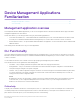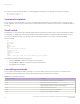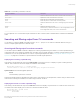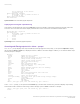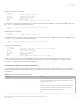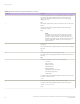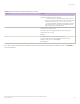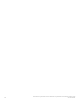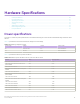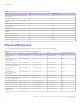Brocade NetIron CES 2000 Series and NetIron CER 2000 Series
Table Of Contents
- ExtremeSwitching CES 2000 Series and ExtremeRouting CER 2000 Series Hardware Installation Guide
- Preface
- About This Document
- Product Overview
- Introduction
- Product overview
- Software features
- Upgrade applications
- Hardware features
- CES 2000 Series 2024C-4X
- CES 2000 Series 2024F-4X
- CES 2000 Series 2024C
- CES 2000 Series 2024F
- CES 2000 Series 2048C
- CES 2000 Series 2048CX
- CES 2000 Series 2048F
- CES 2000 Series 2048FX
- CER 2000 Series 2024C
- CER 2000 Series 2024F
- CER 2000 Series 2048C
- CER 2000 Series 2048CX
- CER 2000 Series 2048F
- CER 2000 Series 2048FX
- Control features
- Network interfaces
- Power supplies
- Cooling system and fans
- Connecting to a Network Device
- Installation
- Device Management Applications Familiarization
- Hardware Specifications
- Hardware Maintenance
- Hardware maintenance schedule
- Power supply replacement
- 10-Gigabit Ethernet module installation or replacement
- Replacing the fan tray
- Copper or Fiber optic module replacement
- Fiber optic connector cleaning
- Regulatory Statements
- Caution and Danger Notices
you are connecting to this session
2 seconds in idle
Telnet connections (inbound):
1 established, client ip address 192.168.9.37
27 seconds in idle
Telnet connection (outbound):
SSH connections:
Syntax: exclude show-command | regular-expression
Displaying lines starting with a specied string
The following command lters the output of the show who command so it displays output starting with the rst line that contains the
word "SSH". This command can be used to display information about SSH connections to the Extreme Networks device.
device# show who | begin SSH
SSH connections:
1 established, client ip address 192.168.9.210
7 seconds in idle
2 closed
3 closed
4 closed
5 closed
Syntax: begin show-command | regular-expression
Searching and
ltering output at the --More-- prompt
The --More-- prompt displays when output extends beyond a single page. From this prompt, you can press the Space bar to display
the next page, the Return or Enter key to display the next line, or Ctrl-C to cancel the display. In addition, you can search and lter output
from this prompt. For example.
device# ?
append Append one file to another
attrib Change file attribute
boot Boot system from bootp/tftp server/flash image
cd Change current working directory
chdir Change current working directory
clear Clear table/statistics/keys
clock Set clock
configure Enter configuration mode
copy Copy between flash, tftp, config/code
cp Copy file commands
debug Enable debugging functions (see also 'undebug')
delete Delete file on flash
dir List files
dm test commands
dot1x 802.1X
erase Erase image/configuration files from flash
exit Exit Privileged mode
fastboot Select fast-reload option
force-sync-standby Sync active flash (pri/sec/mon/startup config/lp images)
to standby
format Format PCMCIA card
hd Hex dump
ipc IPC commands
--More--, next page: Space, next line: Return key, quit: Control-c
At the --More-- prompt, you can press the forward slash key (/ ) and then enter a search string. The device displays output starting
from the
rst line that contains the search string, similar to the begin option for show commands. For example.
--More--, next page: Space, next line: Return key, quit: Control-c
/telnet
CLI Functionality
ExtremeSwitching CES 2000 Series and ExtremeRouting CER 2000 Series Hardware Installation Guide
64 53-1004198-02