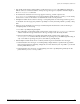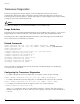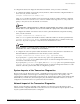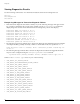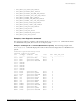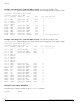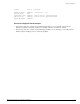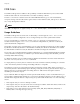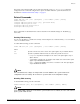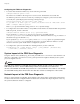Troubleshooting guide
FDB Scan
Advanced System Diagnostics and Troubleshooting Guide 89
The failure action that the FDB scan test performs depends on the sys-health-check command
configuration. The command configurations options available under the system health check are
described in
“Health Check Functionality” on page 71.
Related Commands
enable fdb-scan [all | slot {{backplane} | <slot number> | msm-a | msm-b}]
disable fdb-scan
configure fdb-scan failure-action [log | sys-health-check]
configure fdb-scan period <1-60>
unconfigure fdb-scan failure-action
unconfigure fdb-scan period
These commands are described in the sections that follow. The default settings are: disabled, log,
30
seconds.
Enabling FDB Scanning
You can scan the FDB on a stand-alone switch, on the backplane of a modular switch, or on a module in
a slot of a modular switch.
To enable FDB scanning, use this command:
enable fdb-scan [all | slot {{backplane} | <slot number> | msm-a | msm-b}]
where:
NOTE
This command and its settings are independent of, and in addition to the system health check
configuration: the local settings do not affect the system health check configuration settings.
Disabling FDB Scanning
To disable FDB scanning, use this command:
disable fdb-scan [all | slot {{backplane} | <slot number> | msm-a | msm-b}]
NOTE
If you disable FDB scanning for a slot and the system health check is enabled, the slot is still scanned
by the system health checker.
all Specifies all of the slots in the chassis. This option applies only on modular switches.
slot Specifies a particular switch element to be tested. The possible choices are:
• backplane—Specifies the backplane of the chassis. This option applies only on
Alpine switches.
• <slot number>—Specifies the slot number of the module to be scanned. This option
applies only to BlackDiamond switches.
• msm-
x
—Specifies the MSM in slot
x
, where
x
is either A or B. This option applies
only to BlackDiamond switches.