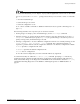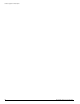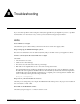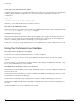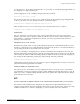Specifications
Accessing the Bootloader
ExtremeWare XOS 10.1 Concepts Guide 231
NOTE
To access the Bootloader, you can depress any key until the applications load and run on the switch.
As soon as you see the
BOOTLOADER-> prompt, release the key. You can issue a series of commands
to:
— View the installed images
— Select the image to boot from
— Select the configuration to use
To see a list of available commands or additional information about a specific command, press h or
type
help.
The following describes some ways that you can use the bootloader.
• Viewing images—To display a list of installed images, use the show images command.
• Selecting an image—To change the image that the switch boots from in flash memory, use the boot
{image name}
command. If you specify image name, the specified image is booted. If you do not
specify an image name, the default image is booted.
• Selecting a configuration—To select a different configuration from the one currently running, use the
config {default | file <filename> | none} command. This command is useful if you
experience a problem with the current configuration and there is an alternate configuration available.
— file—Specifies a configuration file name
— default—Specifies the default configuration file
— none—Uses no configuration
To view the current configuration, use this command without any arguments.
To exit the Bootloader, use either the boot or boot [1-4] command. Specifying boot without any
arguments runs the currently selected XOS image. Specifying boot with arguments will either run a
newly selected XOS image or run diagnostics on the MSM. For more information about the
boot [1-4]
command and running diagnostics on the MSM see “Running Diagnostics on MSM Modules” on
page 92.