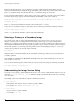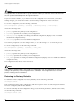Specifications
Using TFTP to Upload the Configuration
ExtremeWare XOS 10.1 Concepts Guide 229
Using TFTP to Upload the Configuration
You can upload the current configuration in an ASCII file to a TFTP server on your network. This
allows you to send a copy of the configuration file to the Extreme Networks Technical Support
department for problem-solving purposes.
To upload the configuration, use the following command:
tftp <ip_address> -p -l <local_file>
where the following is true:
• ip_address—Is the IP address of the TFTP server.
• -p—Puts the specified file from the local host and copies it to the TFTP server.
• local_file—Specifies the name of the configuration file that you want to save to the TFTP server.
If you upload a configuration file and see the following message:
Error: No such file or directory
check to make sure that you entered the file name correctly, including the .cfg extension, and that you
entered the correct IP address for the TFTP server.
Displaying Configuration Files
To see a list of the configuration files in your switch, use the following command:
ls
You can also see a complete list of configuration files by entering the following syntax followed by the
[Tab] key:
• save configuration
• use configuration
Renaming Configuration Files
To rename an existing configuration file in your system, use the following command:
mv <old-name> <new-name>
where the following is true:
• old-name—Specifies the current name of the configuration file
• new-name—Specifies the new name of the configuration file
If you rename a configuration file, make sure the new file name has the same .cfg extension.
Deleting Configuration Files
To delete a configuration file from your system, use the following command:
rm <file-name>