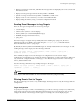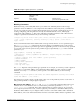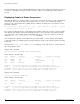Specifications
104 ExtremeWare XOS 10.1 Concepts Guide
Status Monitoring and Statistics
show log events [<event condition> | [all | <event component>] {severity <severity>
{only}}] {details}
For example, to see the conditions associated with the STP.InBPDU subcomponent, use the following
command:
show log events stp.inbpdu
The output produced by the command is similar to the following:
Comp SubComp Condition Severity Parameters
------- ----------- ----------------------- ------------- ----------
STP InBPDU Drop Error 2 total
STP InBPDU Dump Debug-Data 3 total
STP InBPDU Trace Debug-Verbose 2 total
STP InBPDU Ign Debug-Summary 2 total
STP InBPDU Mismatch Warning 2 total
The display above lists the five conditions contained in the STP.InBPDU component, the severity of the
condition, and the number of parameters in the event message are displayed. In this example, the
severities of the events in the STP.InBPDU subcomponent range from error to debug-summary.
When you use the details keyword you will see the message text associated with the conditions. For
example, if you want to see the message text and the parameters for the event condition
STP.InBPDU.Trace, use the following command:
show log events stp.inbpdu.trace detail
The output produced by the command is similar to the following:
Comp SubComp Condition Severity Parameters
------- ----------- ----------------------- ------------- ----------
STP InBPDU Trace Debug-Verbose 2 total
0 - string
1 - string (printf)
Port=%0%: %1%
The Comp heading shows the component name, the SubComp heading shows the subcomponent (if any),
the
Condition heading shows the event condition, the Severity heading shows the severity assigned
to this condition, the
Parameters heading shows the parameters for the condition, and the text string
shows the message that the condition will generate. The parameters in the text string (for example,
%0%
and
%1% above) will be replaced by the values of these parameters when the condition is encountered,
and output as the event message.
Filtering By Components and Conditions. You may want to send the messages that come from a
specific component that makes up ExtremeWare XOS, or send the message generated by a specific
condition. For example, you might want to send only the messages that come from the STP component,
or send the message that occurs when the IP.Forwarding.SlowPathDrop condition occurs. Or you may
want to exclude messages from a particular component or event. To do this, you will construct a filter
that passes only the items of interest, and associate that filter with a target.
The first step is to create the filter using the create log filter command. You can create a filter
from scratch, or copy another filter to use as a starting point. It may be easiest to copy an existing filter
and modify it. Use the following command to create a filter:
create log filter <name> {copy <filter name>}
If you create a filter from scratch, it will initially block all events until you add events (either the events
from a component or a specific event condition) to pass. You might create a filter from scratch if you