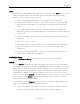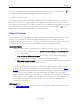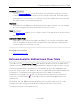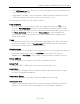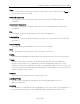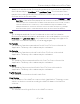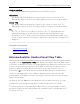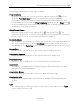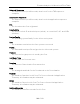User's Guide
Table Of Contents
- ExtremeAnalytics® User GuideVersion 8.4
- Legal Notices
- Trademarks
- Contact
- Extreme Networks® Software License Agreement
- Table of Contents
- ExtremeAnalytics™ Help
- ExtremeAnalytics Licensing
- Configuring Enhanced Netflow for Extreme Analytics and Extreme Wireless Contr...
- How to Deploy ExtremeAnalytics in an MSP or MSSP Environment
- ExtremeAnalytics Tab Overview
- ExtremeAnalytics Dashboard Overview
- ExtremeAnalytics Insights Dashboard
- ExtremeAnalytics Tracked Applications Dashboard
- ExtremeAnalytics Browser Overview
- ExtremeAnalytics Application Flows
- ExtremeAnalytics Fingerprints Overview
- ExtremeAnalytics Custom Fingerprints
- Delete Custom Fingerprints
- Custom Fingerprint Examples
- Create Custom Fingerprints Based on Flow
- Create Custom Fingerprints Based on Destination Address
- Create Custom Fingerprints Based on Application or Application Group
- ExtremeAnalytics Packet Captures
- ExtremeAnalytics Configuration Overview
- Virtual Sensors
- ExtremeAnalytics Engine Advanced Configuration
- Flow Collection Type
- Collection Privacy Levels
- Client Aggregation
- Slow Client Data
- Max End-Systems in Hourly Details
- Sensor Log Levels
- Store Application Site Data
- ExtremeControl Integration
- Flow Sources/Application Telemetry Sources
- Web Credentials
- Configuration Properties
- Sensor Modules
- Auditing
- Network Settings
- ExtremeAnalytics Reports
- ExtremeAnalytics Report Descriptions
- Report Descriptions
- Analytics Events
- Bandwidth for a Client Over Time
- Interface Top Applications Treemap
- Sites Using the Most Bandwidth
- Most Popular Applications
- Most Used Applications for a Client
- Most Used Applications for a User Name
- Network Activity by Site
- Network Activity by Client
- Network Activity by Application
- Slowest Applications by Site
- Top Applications Group Radar
- Top Applications Radar
- Top Applications TreeMap
- Top Applications for Interface
- Top Applications for Server
- Top Clients by Interface
- Top Interfaces by Application
- Top N Applications
- Top N Clients
- Top N Servers
- Report Descriptions
- Add and Modify Fingerprints
- Add Fingerprints
- Enable or Disable Fingerprints
- Modify Fingerprints
- Update Fingerprints
- Custom Fingerprint Examples
- How to Deploy ExtremeAnalytics in an MSP or MSSP Environment
- ExtremeAnalytics Virtual Sensor Configuration in Extreme Management Center
- Stream Flow Data from ExtremeAnalytics into Splunk
- Stream Flow Data from ExtremeAnalytics into Elastic Stack
ExtremeAnalytics Unidirectional Flow Table
99 of 218
Following are definitions for the table columns:
Flow Summary
Rest the cursor over the first column in the table and click the arrow to
open the Flow Summary window for a specific flow. Flow summary
information can include response times, Uniform Resource Identifier, and
header data for the flow. In the Flow Summary window, use the Gear menu
to access additional functionality such as the ability to modify the application
fingerprint or create a policy rule.
Client/Server Flows
Identifies whether the flow is a Client Flow
or a Server Flow . The
client/server direction of a flow is calculated by the ExtremeAnalytics engine.
Hover over the icon to see a tooltip with more information.
Source Address
The IP address or hostname of the system where the flow originated. Click on
the Source address link to open a PortView for the client or server (if it is in
the database) or a PortView for the switch configured as the NetFlow sensor.
Source Port
Either the TCPor UDP port on the client/server handling the flow.
Destination Address
The IP address or hostname of the system that received the flow.
Destination Port
Either the TCPor UDP port on the system that received the flow.
Application
The name of the application as identified by the ExtremeAnalytics engine
using the Fingerprint database.
Application Group
The flow application group to which the application belongs.
Application Info
Additional information about the flow provided by the ExtremeAnalytics
engine.
Type
The content type of a flow, such as sound, video, or text. Click on the Type
icon to open theflow's URI.