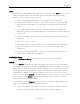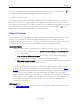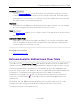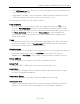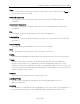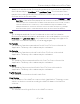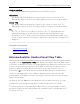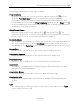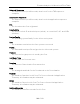User's Guide
Table Of Contents
- ExtremeAnalytics® User GuideVersion 8.4
- Legal Notices
- Trademarks
- Contact
- Extreme Networks® Software License Agreement
- Table of Contents
- ExtremeAnalytics™ Help
- ExtremeAnalytics Licensing
- Configuring Enhanced Netflow for Extreme Analytics and Extreme Wireless Contr...
- How to Deploy ExtremeAnalytics in an MSP or MSSP Environment
- ExtremeAnalytics Tab Overview
- ExtremeAnalytics Dashboard Overview
- ExtremeAnalytics Insights Dashboard
- ExtremeAnalytics Tracked Applications Dashboard
- ExtremeAnalytics Browser Overview
- ExtremeAnalytics Application Flows
- ExtremeAnalytics Fingerprints Overview
- ExtremeAnalytics Custom Fingerprints
- Delete Custom Fingerprints
- Custom Fingerprint Examples
- Create Custom Fingerprints Based on Flow
- Create Custom Fingerprints Based on Destination Address
- Create Custom Fingerprints Based on Application or Application Group
- ExtremeAnalytics Packet Captures
- ExtremeAnalytics Configuration Overview
- Virtual Sensors
- ExtremeAnalytics Engine Advanced Configuration
- Flow Collection Type
- Collection Privacy Levels
- Client Aggregation
- Slow Client Data
- Max End-Systems in Hourly Details
- Sensor Log Levels
- Store Application Site Data
- ExtremeControl Integration
- Flow Sources/Application Telemetry Sources
- Web Credentials
- Configuration Properties
- Sensor Modules
- Auditing
- Network Settings
- ExtremeAnalytics Reports
- ExtremeAnalytics Report Descriptions
- Report Descriptions
- Analytics Events
- Bandwidth for a Client Over Time
- Interface Top Applications Treemap
- Sites Using the Most Bandwidth
- Most Popular Applications
- Most Used Applications for a Client
- Most Used Applications for a User Name
- Network Activity by Site
- Network Activity by Client
- Network Activity by Application
- Slowest Applications by Site
- Top Applications Group Radar
- Top Applications Radar
- Top Applications TreeMap
- Top Applications for Interface
- Top Applications for Server
- Top Clients by Interface
- Top Interfaces by Application
- Top N Applications
- Top N Clients
- Top N Servers
- Report Descriptions
- Add and Modify Fingerprints
- Add Fingerprints
- Enable or Disable Fingerprints
- Modify Fingerprints
- Update Fingerprints
- Custom Fingerprint Examples
- How to Deploy ExtremeAnalytics in an MSP or MSSP Environment
- ExtremeAnalytics Virtual Sensor Configuration in Extreme Management Center
- Stream Flow Data from ExtremeAnalytics into Splunk
- Stream Flow Data from ExtremeAnalytics into Elastic Stack
ExtremeAnalytics Unidirectional Flow Table
98 of 218
Output Interface
The interface transmitting the flow on the NetFlow sensor.
Client TOS
The DSCP (Diffserv Codepoint) value for the client to server flow. The
TOS/DSCP value is used to configure quality of service for network traffic.
Server TOS
The DSCP (Diffserv Codepoint) value for the server to client flow. The
TOS/DSCP value is used to configure quality of service for network traffic.
TTL
The TTL (IPTime to Live) value of the flow. The TTL field indicates the
maximum number of router hops the packet can make before being
discarded. The TTL field is set by the packet sender and reduced by every
router on the route to its destination. When the value hits zero, the packet is
dropped.
Related Information
l ExtremeAnalyticstab
l Application Flows tab
ExtremeAnalytics Unidirectional Flow Table
This table on the Application Flows tab displays unidirectional flow data stored
in memory. It displays the raw, non-aggregated flow data received from the flow
sensors on the network. It presents flow data for real-time troubleshooting
purposes, and is not designed for historical long-term flow collection. A
checkmark ( ) in the table denotes a tracked application or a tracked site.
Hover over an application in the table to display switch data, which is an
accumulation of multiple switches into single flow record, as well as the path
that flow has taken.
By default, the top 100 entries are displayed in the table. However, you can
change this value using the Max Rows field at the bottom of the view.
Text at the bottom of the table shows Base Flows, using X number of days,
hh:mm:ss format, and including Current Load and Peak Load calculations in
flows per second.