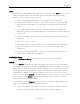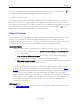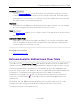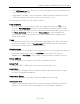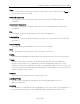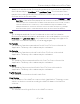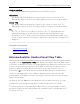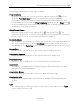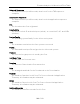User's Guide
Table Of Contents
- ExtremeAnalytics® User GuideVersion 8.4
- Legal Notices
- Trademarks
- Contact
- Extreme Networks® Software License Agreement
- Table of Contents
- ExtremeAnalytics™ Help
- ExtremeAnalytics Licensing
- Configuring Enhanced Netflow for Extreme Analytics and Extreme Wireless Contr...
- How to Deploy ExtremeAnalytics in an MSP or MSSP Environment
- ExtremeAnalytics Tab Overview
- ExtremeAnalytics Dashboard Overview
- ExtremeAnalytics Insights Dashboard
- ExtremeAnalytics Tracked Applications Dashboard
- ExtremeAnalytics Browser Overview
- ExtremeAnalytics Application Flows
- ExtremeAnalytics Fingerprints Overview
- ExtremeAnalytics Custom Fingerprints
- Delete Custom Fingerprints
- Custom Fingerprint Examples
- Create Custom Fingerprints Based on Flow
- Create Custom Fingerprints Based on Destination Address
- Create Custom Fingerprints Based on Application or Application Group
- ExtremeAnalytics Packet Captures
- ExtremeAnalytics Configuration Overview
- Virtual Sensors
- ExtremeAnalytics Engine Advanced Configuration
- Flow Collection Type
- Collection Privacy Levels
- Client Aggregation
- Slow Client Data
- Max End-Systems in Hourly Details
- Sensor Log Levels
- Store Application Site Data
- ExtremeControl Integration
- Flow Sources/Application Telemetry Sources
- Web Credentials
- Configuration Properties
- Sensor Modules
- Auditing
- Network Settings
- ExtremeAnalytics Reports
- ExtremeAnalytics Report Descriptions
- Report Descriptions
- Analytics Events
- Bandwidth for a Client Over Time
- Interface Top Applications Treemap
- Sites Using the Most Bandwidth
- Most Popular Applications
- Most Used Applications for a Client
- Most Used Applications for a User Name
- Network Activity by Site
- Network Activity by Client
- Network Activity by Application
- Slowest Applications by Site
- Top Applications Group Radar
- Top Applications Radar
- Top Applications TreeMap
- Top Applications for Interface
- Top Applications for Server
- Top Clients by Interface
- Top Interfaces by Application
- Top N Applications
- Top N Clients
- Top N Servers
- Report Descriptions
- Add and Modify Fingerprints
- Add Fingerprints
- Enable or Disable Fingerprints
- Modify Fingerprints
- Update Fingerprints
- Custom Fingerprint Examples
- How to Deploy ExtremeAnalytics in an MSP or MSSP Environment
- ExtremeAnalytics Virtual Sensor Configuration in Extreme Management Center
- Stream Flow Data from ExtremeAnalytics into Splunk
- Stream Flow Data from ExtremeAnalytics into Elastic Stack
Options
92 of 218
2. Enter meta= before the term for which you are searching includes all
variations of that search term in the result set. For example, entering
meta=extreme returns extremenetworks.com, www.extremenetworks.com,
extreme.boston.com, and any other flows that include the word "extreme".
3. Right-click on a flow to access a menu of options including the ability to:
l Add a new custom fingerprint based on the flow selected in the table.
l Show all fingerprints associated with the application in the selected flow.
l Create a UDP or TCP rule using the IP port.
l Search Extreme Management Center maps for the selected flow client.
l Open a Flow Details report for the selected flow (bidirectional flows
only).
l Access a variety of reports for the flow.
Refresh
Use the Refresh drop-down list at the top right of the window to specify an interval
(in seconds) at which the flows data automatically refreshes. To stop auto refresh,
select the Refresh Off option.
Application Flows Tables
The columns included in the Application Flows tables vary, depending on the
type of data flow you select (Historical, Bidirectional and Unidirectional).
Additionally, right-click and select Start Packet Capture to save a packet capture
of the flow on the Packet Captures tab.
Historical Flows
The Historical table displays short-term flow data storage you can use to
determine trends in your network.
Bidirectional Flows
The Bidirectional table displays bidirectional flow data stored in memory. It
provides aggregated flow data for a given client, server, server port, application,
and protocol. All matching flows are aggregated to show the flow count, total
duration, amount of data transmitted, and additional information. The
bidirectional report presents flow data for real-time troubleshooting purposes,