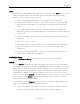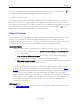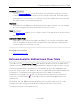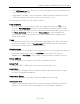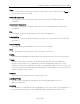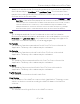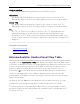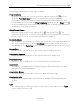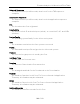User's Guide
Table Of Contents
- ExtremeAnalytics® User GuideVersion 8.4
- Legal Notices
- Trademarks
- Contact
- Extreme Networks® Software License Agreement
- Table of Contents
- ExtremeAnalytics™ Help
- ExtremeAnalytics Licensing
- Configuring Enhanced Netflow for Extreme Analytics and Extreme Wireless Contr...
- How to Deploy ExtremeAnalytics in an MSP or MSSP Environment
- ExtremeAnalytics Tab Overview
- ExtremeAnalytics Dashboard Overview
- ExtremeAnalytics Insights Dashboard
- ExtremeAnalytics Tracked Applications Dashboard
- ExtremeAnalytics Browser Overview
- ExtremeAnalytics Application Flows
- ExtremeAnalytics Fingerprints Overview
- ExtremeAnalytics Custom Fingerprints
- Delete Custom Fingerprints
- Custom Fingerprint Examples
- Create Custom Fingerprints Based on Flow
- Create Custom Fingerprints Based on Destination Address
- Create Custom Fingerprints Based on Application or Application Group
- ExtremeAnalytics Packet Captures
- ExtremeAnalytics Configuration Overview
- Virtual Sensors
- ExtremeAnalytics Engine Advanced Configuration
- Flow Collection Type
- Collection Privacy Levels
- Client Aggregation
- Slow Client Data
- Max End-Systems in Hourly Details
- Sensor Log Levels
- Store Application Site Data
- ExtremeControl Integration
- Flow Sources/Application Telemetry Sources
- Web Credentials
- Configuration Properties
- Sensor Modules
- Auditing
- Network Settings
- ExtremeAnalytics Reports
- ExtremeAnalytics Report Descriptions
- Report Descriptions
- Analytics Events
- Bandwidth for a Client Over Time
- Interface Top Applications Treemap
- Sites Using the Most Bandwidth
- Most Popular Applications
- Most Used Applications for a Client
- Most Used Applications for a User Name
- Network Activity by Site
- Network Activity by Client
- Network Activity by Application
- Slowest Applications by Site
- Top Applications Group Radar
- Top Applications Radar
- Top Applications TreeMap
- Top Applications for Interface
- Top Applications for Server
- Top Clients by Interface
- Top Interfaces by Application
- Top N Applications
- Top N Clients
- Top N Servers
- Report Descriptions
- Add and Modify Fingerprints
- Add Fingerprints
- Enable or Disable Fingerprints
- Modify Fingerprints
- Update Fingerprints
- Custom Fingerprint Examples
- How to Deploy ExtremeAnalytics in an MSP or MSSP Environment
- ExtremeAnalytics Virtual Sensor Configuration in Extreme Management Center
- Stream Flow Data from ExtremeAnalytics into Splunk
- Stream Flow Data from ExtremeAnalytics into Elastic Stack
Options
91 of 218
View
By default, the table displays the latest flows collected. Use the View menu to select
different display options. The available options vary depending the flow type
(bidirectional or unidirectional) selected.
l Latest — Displays the latest flows collected by the specified engine.
l Worst Network Response Times — Sorts the flows based on the worst TCP
response time and displays the flows with the worst time at the top of the
chart.
l Worst Application Response Times — Sorts the flows based on the worst
application response time and displays the flows with the worst time at the top
of the chart.
l Show Flows After — Allows you to select a start date and time for the flows
displayed.
l Show All — Show all flows.
l Show Classified — Show only flows classified by an application fingerprint.
l Show Unclassified — Show only flows not classified by an application
fingerprint.
l Show Unclassified Web Traffic — Show only web traffic that has not been
classified by an application fingerprint.
Application Group
Use the Application Group menu to filter the table by application group.
Search
Use the Search field at the top right of the table to filter specific flow information.
For example, searching on "snmp" or "10.20.30.131/24" filters the table so only flow
data related to SNMP or the given subnet is displayed. You can enter one or more
filters simultaneously, separated by semicolons. Individual components of a filter is
separated by commas. For complete instructions on how to use the Flow Search,
rest your cursor on the Search field and read the tooltip (select on the "more" link in
the tooltip). Press the Reset button at the bottom left of the window to clear the
Search results and refresh the table.
You can also use the Search field to search for a specific application, user
name, or IP address from your filtered results:
1. Select a user name or IP address from the filtered search results to launch
PortView, which provides a detailed topology context for the user.