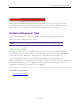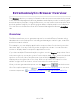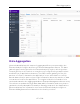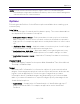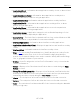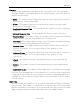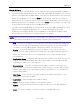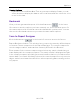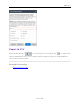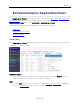User's Guide
Table Of Contents
- ExtremeAnalytics® User GuideVersion 8.4
- Legal Notices
- Trademarks
- Contact
- Extreme Networks® Software License Agreement
- Table of Contents
- ExtremeAnalytics™ Help
- ExtremeAnalytics Licensing
- Configuring Enhanced Netflow for Extreme Analytics and Extreme Wireless Contr...
- How to Deploy ExtremeAnalytics in an MSP or MSSP Environment
- ExtremeAnalytics Tab Overview
- ExtremeAnalytics Dashboard Overview
- ExtremeAnalytics Insights Dashboard
- ExtremeAnalytics Tracked Applications Dashboard
- ExtremeAnalytics Browser Overview
- ExtremeAnalytics Application Flows
- ExtremeAnalytics Fingerprints Overview
- ExtremeAnalytics Custom Fingerprints
- Delete Custom Fingerprints
- Custom Fingerprint Examples
- Create Custom Fingerprints Based on Flow
- Create Custom Fingerprints Based on Destination Address
- Create Custom Fingerprints Based on Application or Application Group
- ExtremeAnalytics Packet Captures
- ExtremeAnalytics Configuration Overview
- Virtual Sensors
- ExtremeAnalytics Engine Advanced Configuration
- Flow Collection Type
- Collection Privacy Levels
- Client Aggregation
- Slow Client Data
- Max End-Systems in Hourly Details
- Sensor Log Levels
- Store Application Site Data
- ExtremeControl Integration
- Flow Sources/Application Telemetry Sources
- Web Credentials
- Configuration Properties
- Sensor Modules
- Auditing
- Network Settings
- ExtremeAnalytics Reports
- ExtremeAnalytics Report Descriptions
- Report Descriptions
- Analytics Events
- Bandwidth for a Client Over Time
- Interface Top Applications Treemap
- Sites Using the Most Bandwidth
- Most Popular Applications
- Most Used Applications for a Client
- Most Used Applications for a User Name
- Network Activity by Site
- Network Activity by Client
- Network Activity by Application
- Slowest Applications by Site
- Top Applications Group Radar
- Top Applications Radar
- Top Applications TreeMap
- Top Applications for Interface
- Top Applications for Server
- Top Clients by Interface
- Top Interfaces by Application
- Top N Applications
- Top N Clients
- Top N Servers
- Report Descriptions
- Add and Modify Fingerprints
- Add Fingerprints
- Enable or Disable Fingerprints
- Modify Fingerprints
- Update Fingerprints
- Custom Fingerprint Examples
- How to Deploy ExtremeAnalytics in an MSP or MSSP Environment
- ExtremeAnalytics Virtual Sensor Configuration in Extreme Management Center
- Stream Flow Data from ExtremeAnalytics into Splunk
- Stream Flow Data from ExtremeAnalytics into Elastic Stack
Options
87 of 218
Search Criteria
Defining search criteria allows you to further filter the report data. Available
criteria will vary depending on the selected data table and target. If you select
either of the Application Data tables, you can only filter based on the selected
target. For example, if you select Sites as your target, you can only filter on
defined sites. If you select the End-System Details data table, you can filter on
additional criteria. For example, if you select Sites as your target, you can filter
on defined sites as well as flows for iOS devices.
You can enter a partial term in the text field or use the SQL wildcard "%" (as a
substitute for multiple characters) or "_" (as a substitute for a single
character) for multiple matches. For example, for the Device Family name,
you could enter "iPhone %" to match iPhone 3, 4, and 5.
NOTE: Values entered in the text fields that contain multiple, non-alphanumeric characters may cause
issues with the returned results. If this happens, alternate values should be used.
l Site — Select a site to match or select World. If a site has been added to a map, you
will also see a selection for that map. If you select custom, you can enter a partial
site name or use the SQL wildcard characters to match one or more sites.
l Profile — Select an ExtremeControl profile to match or select All. If you select
custom, you can enter a partial profile name or use the SQL wildcard characters to
match one or more profiles. Profile information is only collected under certain
circumstances.
l Application Group — Select an application group to match or select All. If you select
custom, you can enter a partial application group name or use the SQL wildcard
characters to match one or more groups.
l Device Family — Select the operating system family to match or select All. If you
select custom, you can enter a partial device family name or use the SQL wildcard
characters to match one or more families. Device information is only available for
some network traffic.
l User Name — Enter a client's username to match. Username information is only
available for some network traffic.
l Application — Enter an application name to match.
l Client — Enter a client's IP address or hostname to match.
l Engine — Select the ExtremeAnalytics engine for which you are generating the
report.
l
Limit — Select the number of results to return, for example, 10 clients.