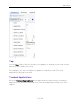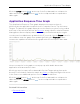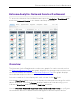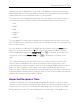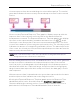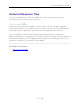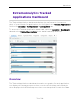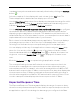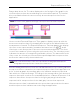User's Guide
Table Of Contents
- ExtremeAnalytics® User GuideVersion 8.4
- Legal Notices
- Trademarks
- Contact
- Extreme Networks® Software License Agreement
- Table of Contents
- ExtremeAnalytics™ Help
- ExtremeAnalytics Licensing
- Configuring Enhanced Netflow for Extreme Analytics and Extreme Wireless Contr...
- How to Deploy ExtremeAnalytics in an MSP or MSSP Environment
- ExtremeAnalytics Tab Overview
- ExtremeAnalytics Dashboard Overview
- ExtremeAnalytics Insights Dashboard
- ExtremeAnalytics Tracked Applications Dashboard
- ExtremeAnalytics Browser Overview
- ExtremeAnalytics Application Flows
- ExtremeAnalytics Fingerprints Overview
- ExtremeAnalytics Custom Fingerprints
- Delete Custom Fingerprints
- Custom Fingerprint Examples
- Create Custom Fingerprints Based on Flow
- Create Custom Fingerprints Based on Destination Address
- Create Custom Fingerprints Based on Application or Application Group
- ExtremeAnalytics Packet Captures
- ExtremeAnalytics Configuration Overview
- Virtual Sensors
- ExtremeAnalytics Engine Advanced Configuration
- Flow Collection Type
- Collection Privacy Levels
- Client Aggregation
- Slow Client Data
- Max End-Systems in Hourly Details
- Sensor Log Levels
- Store Application Site Data
- ExtremeControl Integration
- Flow Sources/Application Telemetry Sources
- Web Credentials
- Configuration Properties
- Sensor Modules
- Auditing
- Network Settings
- ExtremeAnalytics Reports
- ExtremeAnalytics Report Descriptions
- Report Descriptions
- Analytics Events
- Bandwidth for a Client Over Time
- Interface Top Applications Treemap
- Sites Using the Most Bandwidth
- Most Popular Applications
- Most Used Applications for a Client
- Most Used Applications for a User Name
- Network Activity by Site
- Network Activity by Client
- Network Activity by Application
- Slowest Applications by Site
- Top Applications Group Radar
- Top Applications Radar
- Top Applications TreeMap
- Top Applications for Interface
- Top Applications for Server
- Top Clients by Interface
- Top Interfaces by Application
- Top N Applications
- Top N Clients
- Top N Servers
- Report Descriptions
- Add and Modify Fingerprints
- Add Fingerprints
- Enable or Disable Fingerprints
- Modify Fingerprints
- Update Fingerprints
- Custom Fingerprint Examples
- How to Deploy ExtremeAnalytics in an MSP or MSSP Environment
- ExtremeAnalytics Virtual Sensor Configuration in Extreme Management Center
- Stream Flow Data from ExtremeAnalytics into Splunk
- Stream Flow Data from ExtremeAnalytics into Elastic Stack
Expected Response Time
80 of 218
Range drop-down list. The value displayed on the far right of the graph is the
slowest response time observed during the selected time period. The vertical
blue or red bar indicates the most recently observed response time for the
application.
NOTE:
The values in this graph are an average of all response times observed every minute.
Hover over the Expected Response Time graph to display a pop-up with the
most recent response time for the application as well as the date and time the
measurement occurred. The Expected Response Time bar graphs also display
the client count, represented by a number and a monitor icon ( ), and a
client byte count observed as of the most recent measured minute. The client
count is the number of clients using the service at the site. The client byte count
indicates the amount of storage being utilized by clients. The data used for the
client count, the client byte count, and the reported application response time
are from the same recently observed minute.
NOTE: Client counts and client byte counts are not provided for the bar graphs that display the
average application response time of all the sites for that service.
Extreme Management Center uses the standard deviation of the values gathered
as response times to determine the expected response time for an application at
a site. In the bar graph, the medium gray color indicates a response time that
falls within the "expected" range. This range is the average value of all observed
response times plus or minus two standard deviations, or about 95 percent of all
response time values. A response time in the light gray range is better than
expected, while a response time in the dark gray is worse than expected.
When a response time is determined to be worse than expected, the site name
and the response time indicator turn red to flag the application.