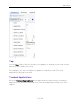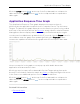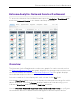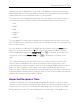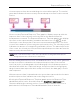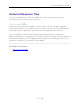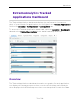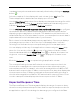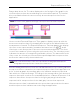User's Guide
Table Of Contents
- ExtremeAnalytics® User GuideVersion 8.4
- Legal Notices
- Trademarks
- Contact
- Extreme Networks® Software License Agreement
- Table of Contents
- ExtremeAnalytics™ Help
- ExtremeAnalytics Licensing
- Configuring Enhanced Netflow for Extreme Analytics and Extreme Wireless Contr...
- How to Deploy ExtremeAnalytics in an MSP or MSSP Environment
- ExtremeAnalytics Tab Overview
- ExtremeAnalytics Dashboard Overview
- ExtremeAnalytics Insights Dashboard
- ExtremeAnalytics Tracked Applications Dashboard
- ExtremeAnalytics Browser Overview
- ExtremeAnalytics Application Flows
- ExtremeAnalytics Fingerprints Overview
- ExtremeAnalytics Custom Fingerprints
- Delete Custom Fingerprints
- Custom Fingerprint Examples
- Create Custom Fingerprints Based on Flow
- Create Custom Fingerprints Based on Destination Address
- Create Custom Fingerprints Based on Application or Application Group
- ExtremeAnalytics Packet Captures
- ExtremeAnalytics Configuration Overview
- Virtual Sensors
- ExtremeAnalytics Engine Advanced Configuration
- Flow Collection Type
- Collection Privacy Levels
- Client Aggregation
- Slow Client Data
- Max End-Systems in Hourly Details
- Sensor Log Levels
- Store Application Site Data
- ExtremeControl Integration
- Flow Sources/Application Telemetry Sources
- Web Credentials
- Configuration Properties
- Sensor Modules
- Auditing
- Network Settings
- ExtremeAnalytics Reports
- ExtremeAnalytics Report Descriptions
- Report Descriptions
- Analytics Events
- Bandwidth for a Client Over Time
- Interface Top Applications Treemap
- Sites Using the Most Bandwidth
- Most Popular Applications
- Most Used Applications for a Client
- Most Used Applications for a User Name
- Network Activity by Site
- Network Activity by Client
- Network Activity by Application
- Slowest Applications by Site
- Top Applications Group Radar
- Top Applications Radar
- Top Applications TreeMap
- Top Applications for Interface
- Top Applications for Server
- Top Clients by Interface
- Top Interfaces by Application
- Top N Applications
- Top N Clients
- Top N Servers
- Report Descriptions
- Add and Modify Fingerprints
- Add Fingerprints
- Enable or Disable Fingerprints
- Modify Fingerprints
- Update Fingerprints
- Custom Fingerprint Examples
- How to Deploy ExtremeAnalytics in an MSP or MSSP Environment
- ExtremeAnalytics Virtual Sensor Configuration in Extreme Management Center
- Stream Flow Data from ExtremeAnalytics into Splunk
- Stream Flow Data from ExtremeAnalytics into Elastic Stack
Expected Response Time
79 of 218
is updated every minute and can be manually refreshed by clicking the Refresh
button ( ).
Select the number of sites displayed in each column in the Top field. The
Tracked Applications dashboard can display up to 25 sites.
Use the Time Period drop-down list to display the date and time range for which
data is displayed. Selecting Custom displays additional fields allowing you to
indicate a Start Date and time and an End Date and time.
Use the Minimum Required Response Time Dashboard Data Points to configure
the minimum amount of data Extreme Management Center requires before
displaying a given application or site pair. The data below this threshold is not
reliable and may set off a false alarm, however, you can adjust how much data is
required based on the individual needs of your network.
Each column in the dashboard represents an application. The top row displays
the average response time of all of the sites for that application, while the
following rows indicate the top worst performing sites for that application.
You can display or hide any of the application columns using the Views drop-
down list. You can also click the Xat the top of a column to hide the column
from the dashboard. Click the Single Row icon ( ) to display all columns in a
single row, or click the Double Row icon ( ) to display the columns in two
rows.
Click the Maximize icon ( ) to expand a single application column.
The worst performing sites are defined as those whose response time is the
slowest when compared to the expected response time observed over the
selected time period. For example, a site with an average Microsoft Office 365
authentication response time of 40 ms over the past seven days that displayed a
slowest response time of 50 ms would rank as a better performing site than a
site with an average Microsoft Office 365 authentication response time of 5 ms
over the same period that displayed a slowest response time of 30 ms.
Expected Response Time
The Expected Response Time bar graph displays the range of response times,
the most recently measured response time, and the expected response time for
an application a specific site during the date range you configure in the Date