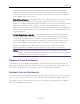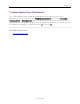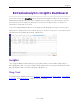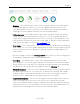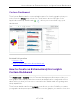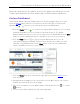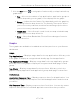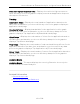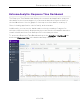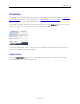User's Guide
Table Of Contents
- ExtremeAnalytics® User GuideVersion 8.4
- Legal Notices
- Trademarks
- Contact
- Extreme Networks® Software License Agreement
- Table of Contents
- ExtremeAnalytics™ Help
- ExtremeAnalytics Licensing
- Configuring Enhanced Netflow for Extreme Analytics and Extreme Wireless Contr...
- How to Deploy ExtremeAnalytics in an MSP or MSSP Environment
- ExtremeAnalytics Tab Overview
- ExtremeAnalytics Dashboard Overview
- ExtremeAnalytics Insights Dashboard
- ExtremeAnalytics Tracked Applications Dashboard
- ExtremeAnalytics Browser Overview
- ExtremeAnalytics Application Flows
- ExtremeAnalytics Fingerprints Overview
- ExtremeAnalytics Custom Fingerprints
- Delete Custom Fingerprints
- Custom Fingerprint Examples
- Create Custom Fingerprints Based on Flow
- Create Custom Fingerprints Based on Destination Address
- Create Custom Fingerprints Based on Application or Application Group
- ExtremeAnalytics Packet Captures
- ExtremeAnalytics Configuration Overview
- Virtual Sensors
- ExtremeAnalytics Engine Advanced Configuration
- Flow Collection Type
- Collection Privacy Levels
- Client Aggregation
- Slow Client Data
- Max End-Systems in Hourly Details
- Sensor Log Levels
- Store Application Site Data
- ExtremeControl Integration
- Flow Sources/Application Telemetry Sources
- Web Credentials
- Configuration Properties
- Sensor Modules
- Auditing
- Network Settings
- ExtremeAnalytics Reports
- ExtremeAnalytics Report Descriptions
- Report Descriptions
- Analytics Events
- Bandwidth for a Client Over Time
- Interface Top Applications Treemap
- Sites Using the Most Bandwidth
- Most Popular Applications
- Most Used Applications for a Client
- Most Used Applications for a User Name
- Network Activity by Site
- Network Activity by Client
- Network Activity by Application
- Slowest Applications by Site
- Top Applications Group Radar
- Top Applications Radar
- Top Applications TreeMap
- Top Applications for Interface
- Top Applications for Server
- Top Clients by Interface
- Top Interfaces by Application
- Top N Applications
- Top N Clients
- Top N Servers
- Report Descriptions
- Add and Modify Fingerprints
- Add Fingerprints
- Enable or Disable Fingerprints
- Modify Fingerprints
- Update Fingerprints
- Custom Fingerprint Examples
- How to Deploy ExtremeAnalytics in an MSP or MSSP Environment
- ExtremeAnalytics Virtual Sensor Configuration in Extreme Management Center
- Stream Flow Data from ExtremeAnalytics into Splunk
- Stream Flow Data from ExtremeAnalytics into Elastic Stack
How to Create an ExtremeAnalytics Insights Custom Dashboard
67 of 218
5. Click the Gear button ( ) in each graph to further modify your Application Group
graphs data:
l Top — Choose the number of top applications, application groups or
clients (depending on the graph) to be displayed in the graph
l Range — Adjust the time frame of the data depicted in the graph by
choosing from the drop-down list. The Custom Time option allows
you to choose any start time, and the Custom Range option allows
you to choose any start and end times.
l Graph style — Select from pie, word cloud, tree map or bubble map
graph styles in the drop-down list.
l Data — Select from Bandwidth, Flows, Clients data types from the
drop-down list.
Graphs
These graphs are available to be added as real-time previews to your Custom
dashboard:
Usage
Top Applications — Displays usage data for the top applications. Click any color
in the graph to display an encrypted web detail page for that application.
Top Application Groups — Displays usage data for the top application groups.
Click any color in the graph to display an encrypted web detail page for that
group.
Top Clients — Displays usage data for the top clients. Click any color in the
graph to display application and application group detail page for that client.
Performance
Application Response Time — Displays response times for all applications. You
can also create response time reports for individual applications and sites that
you define.
Site Response Time — Displays response times for all sites. You can also create
response time reports for individual applications and sites that you define.