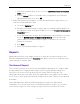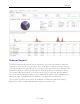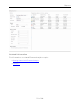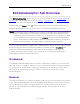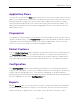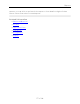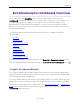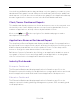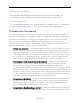User's Guide
Table Of Contents
- ExtremeAnalytics® User GuideVersion 8.4
- Legal Notices
- Trademarks
- Contact
- Extreme Networks® Software License Agreement
- Table of Contents
- ExtremeAnalytics™ Help
- ExtremeAnalytics Licensing
- Configuring Enhanced Netflow for Extreme Analytics and Extreme Wireless Contr...
- How to Deploy ExtremeAnalytics in an MSP or MSSP Environment
- ExtremeAnalytics Tab Overview
- ExtremeAnalytics Dashboard Overview
- ExtremeAnalytics Insights Dashboard
- ExtremeAnalytics Tracked Applications Dashboard
- ExtremeAnalytics Browser Overview
- ExtremeAnalytics Application Flows
- ExtremeAnalytics Fingerprints Overview
- ExtremeAnalytics Custom Fingerprints
- Delete Custom Fingerprints
- Custom Fingerprint Examples
- Create Custom Fingerprints Based on Flow
- Create Custom Fingerprints Based on Destination Address
- Create Custom Fingerprints Based on Application or Application Group
- ExtremeAnalytics Packet Captures
- ExtremeAnalytics Configuration Overview
- Virtual Sensors
- ExtremeAnalytics Engine Advanced Configuration
- Flow Collection Type
- Collection Privacy Levels
- Client Aggregation
- Slow Client Data
- Max End-Systems in Hourly Details
- Sensor Log Levels
- Store Application Site Data
- ExtremeControl Integration
- Flow Sources/Application Telemetry Sources
- Web Credentials
- Configuration Properties
- Sensor Modules
- Auditing
- Network Settings
- ExtremeAnalytics Reports
- ExtremeAnalytics Report Descriptions
- Report Descriptions
- Analytics Events
- Bandwidth for a Client Over Time
- Interface Top Applications Treemap
- Sites Using the Most Bandwidth
- Most Popular Applications
- Most Used Applications for a Client
- Most Used Applications for a User Name
- Network Activity by Site
- Network Activity by Client
- Network Activity by Application
- Slowest Applications by Site
- Top Applications Group Radar
- Top Applications Radar
- Top Applications TreeMap
- Top Applications for Interface
- Top Applications for Server
- Top Clients by Interface
- Top Interfaces by Application
- Top N Applications
- Top N Clients
- Top N Servers
- Report Descriptions
- Add and Modify Fingerprints
- Add Fingerprints
- Enable or Disable Fingerprints
- Modify Fingerprints
- Update Fingerprints
- Custom Fingerprint Examples
- How to Deploy ExtremeAnalytics in an MSP or MSSP Environment
- ExtremeAnalytics Virtual Sensor Configuration in Extreme Management Center
- Stream Flow Data from ExtremeAnalytics into Splunk
- Stream Flow Data from ExtremeAnalytics into Elastic Stack
Reports
59 of 218
Use the Custom Dashboard to drag and drop only the graphs you want on your
dashboard. Each graph is a real-time preview and many are linked to additional
detail reports. You can also choose whether the graphs in the Application Group
area are organized in columns or rows in the Custom Dashboard area.
Client/Server Dashboard Reports
This dashboard displays reports on clients and servers seen on the network over
the last 24 hours. It also displays reports on top clients by bandwidth, flow, or
number of applications, and top servers by bandwidth or flow.
Click on the Info icon ( ) at the top right of the dashboard page to read a
description of each report.
Applications Browser Dashboard Report
The Application Browser Dashboard displays bubble maps for top applications
by bytes and flows, top profiles by bytes, and top sites by bytes. Hovering over a
bubble displays bandwidth use or the number of flows. Use the drop-down
menus to change the start date and time for the reports.
Drill-down for more information by clicking on an application bubble to open a
new graph of clients, flows, and usage data for that application. In that graph,
click on a client link to view application data for that client.
Industry Dashboards
Enterprise Dashboard
The Enterprise Dashboard displays application information specific to the
Enterprise network including social applications, storage applications and cloud,
business applications and email, and network applications and protocols.
Education Dashboard
The Education Dashboard displays application information specific to the
campus network including learning management systems, P2P, streaming, and
social applications.