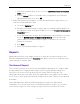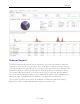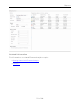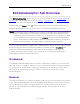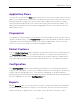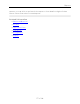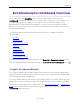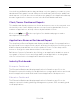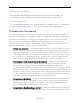User's Guide
Table Of Contents
- ExtremeAnalytics® User GuideVersion 8.4
- Legal Notices
- Trademarks
- Contact
- Extreme Networks® Software License Agreement
- Table of Contents
- ExtremeAnalytics™ Help
- ExtremeAnalytics Licensing
- Configuring Enhanced Netflow for Extreme Analytics and Extreme Wireless Contr...
- How to Deploy ExtremeAnalytics in an MSP or MSSP Environment
- ExtremeAnalytics Tab Overview
- ExtremeAnalytics Dashboard Overview
- ExtremeAnalytics Insights Dashboard
- ExtremeAnalytics Tracked Applications Dashboard
- ExtremeAnalytics Browser Overview
- ExtremeAnalytics Application Flows
- ExtremeAnalytics Fingerprints Overview
- ExtremeAnalytics Custom Fingerprints
- Delete Custom Fingerprints
- Custom Fingerprint Examples
- Create Custom Fingerprints Based on Flow
- Create Custom Fingerprints Based on Destination Address
- Create Custom Fingerprints Based on Application or Application Group
- ExtremeAnalytics Packet Captures
- ExtremeAnalytics Configuration Overview
- Virtual Sensors
- ExtremeAnalytics Engine Advanced Configuration
- Flow Collection Type
- Collection Privacy Levels
- Client Aggregation
- Slow Client Data
- Max End-Systems in Hourly Details
- Sensor Log Levels
- Store Application Site Data
- ExtremeControl Integration
- Flow Sources/Application Telemetry Sources
- Web Credentials
- Configuration Properties
- Sensor Modules
- Auditing
- Network Settings
- ExtremeAnalytics Reports
- ExtremeAnalytics Report Descriptions
- Report Descriptions
- Analytics Events
- Bandwidth for a Client Over Time
- Interface Top Applications Treemap
- Sites Using the Most Bandwidth
- Most Popular Applications
- Most Used Applications for a Client
- Most Used Applications for a User Name
- Network Activity by Site
- Network Activity by Client
- Network Activity by Application
- Slowest Applications by Site
- Top Applications Group Radar
- Top Applications Radar
- Top Applications TreeMap
- Top Applications for Interface
- Top Applications for Server
- Top Clients by Interface
- Top Interfaces by Application
- Top N Applications
- Top N Clients
- Top N Servers
- Report Descriptions
- Add and Modify Fingerprints
- Add Fingerprints
- Enable or Disable Fingerprints
- Modify Fingerprints
- Update Fingerprints
- Custom Fingerprint Examples
- How to Deploy ExtremeAnalytics in an MSP or MSSP Environment
- ExtremeAnalytics Virtual Sensor Configuration in Extreme Management Center
- Stream Flow Data from ExtremeAnalytics into Splunk
- Stream Flow Data from ExtremeAnalytics into Elastic Stack
Reports
52 of 218
c. In the End-System Mobility section, select the Enable distributed end-system
cache option.
d. Click the Reload button to reload the cache configuration on the Extreme
Management Center server. Click OK.
2. Enable ExtremeControl Integration on each ExtremeAnalytics engine where you
want to use ExtremeControl data.
a. Access the Analytics tab.
b. Expand each ExtremeAnalytics engine and select Advanced Configuration. In
the right panel under Configuration Options, select the Enable ExtremeControl
Integration option.
c. If your ExtremeControl engines are using Communication Channels, you must
select the ExtremeControl Communication Channel option and enter the
channel name. The ExtremeAnalytics engine is only able to access end-
systems in its channel.
d. Click Save.
e. Enforce your ExtremeAnalytics engines.
Reports
Data gathered from flow usage collection is the basis of many reports in the
Extreme Management Center's Analytics tab. Once collection is enabled, these
reports begin to exhibit data.
Dashboard Report
The following screen-shot shows the main Dashboard report. It contains data
produced by the hourly General Usage collectors, and displays data for a
specific hour. Across the top are the hour’s totals. Below them are Top
Application Groups, as a chart, and Top Applications, as a table, for the same
hour. There is also Application Group Usage over the last 3 days, as a chart and
as a table.
Note that data from different ExtremeAnalytics engines is maintained
separately. If you have more than one ExtremeAnalytics engine, you need to
select which engine to view, using the engine menu in the top-left corner.