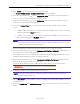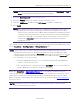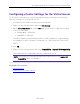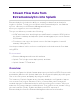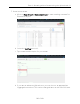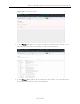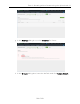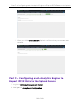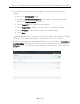User's Guide
Table Of Contents
- ExtremeAnalytics® User GuideVersion 8.4
- Legal Notices
- Trademarks
- Contact
- Extreme Networks® Software License Agreement
- Table of Contents
- ExtremeAnalytics™ Help
- ExtremeAnalytics Licensing
- Configuring Enhanced Netflow for Extreme Analytics and Extreme Wireless Contr...
- How to Deploy ExtremeAnalytics in an MSP or MSSP Environment
- ExtremeAnalytics Tab Overview
- ExtremeAnalytics Dashboard Overview
- ExtremeAnalytics Insights Dashboard
- ExtremeAnalytics Tracked Applications Dashboard
- ExtremeAnalytics Browser Overview
- ExtremeAnalytics Application Flows
- ExtremeAnalytics Fingerprints Overview
- ExtremeAnalytics Custom Fingerprints
- Delete Custom Fingerprints
- Custom Fingerprint Examples
- Create Custom Fingerprints Based on Flow
- Create Custom Fingerprints Based on Destination Address
- Create Custom Fingerprints Based on Application or Application Group
- ExtremeAnalytics Packet Captures
- ExtremeAnalytics Configuration Overview
- Virtual Sensors
- ExtremeAnalytics Engine Advanced Configuration
- Flow Collection Type
- Collection Privacy Levels
- Client Aggregation
- Slow Client Data
- Max End-Systems in Hourly Details
- Sensor Log Levels
- Store Application Site Data
- ExtremeControl Integration
- Flow Sources/Application Telemetry Sources
- Web Credentials
- Configuration Properties
- Sensor Modules
- Auditing
- Network Settings
- ExtremeAnalytics Reports
- ExtremeAnalytics Report Descriptions
- Report Descriptions
- Analytics Events
- Bandwidth for a Client Over Time
- Interface Top Applications Treemap
- Sites Using the Most Bandwidth
- Most Popular Applications
- Most Used Applications for a Client
- Most Used Applications for a User Name
- Network Activity by Site
- Network Activity by Client
- Network Activity by Application
- Slowest Applications by Site
- Top Applications Group Radar
- Top Applications Radar
- Top Applications TreeMap
- Top Applications for Interface
- Top Applications for Server
- Top Clients by Interface
- Top Interfaces by Application
- Top N Applications
- Top N Clients
- Top N Servers
- Report Descriptions
- Add and Modify Fingerprints
- Add Fingerprints
- Enable or Disable Fingerprints
- Modify Fingerprints
- Update Fingerprints
- Custom Fingerprint Examples
- How to Deploy ExtremeAnalytics in an MSP or MSSP Environment
- ExtremeAnalytics Virtual Sensor Configuration in Extreme Management Center
- Stream Flow Data from ExtremeAnalytics into Splunk
- Stream Flow Data from ExtremeAnalytics into Elastic Stack
Part 1 – Making File Level Splunk Modifications
195 of 218
Part 1 – Making File Level Splunk Modifications
1. Connect to the Splunk server via SSH.
2. Enter cd $SPLUNK_HOME/etc/apps/splunk_app_stream/local.
3. Copy the streamfwd.conf file. (If there is no streamfwd.conf file present,
skip this step.)
4. Copy Extreme's version of the streamfwd.conf file and paste it into
streamfwd.conf. Alternately, merge Extreme's version of streamfwd.conf
settings into the existing streamfwd.conf file.
5. Enter cd $SPLUNK_HOME/etc/apps/Splunk_TA_stream/local.
6. Copy the streamfwd.conf file. (If there is no streamfwd.conf file present,
skip this step.)
7. Copy the streamfwd.conf file from the splunk_app_stream/local
directory to this directory.
8. Enter cd $SPLUNK_HOME/etc/apps/splunk_app_
stream/default/vocabulary.
9. Copy the extr.xml file to this directory.
10. Enter cd $SPLUNK_HOME/etc/apps/splunk_app_
stream/default/vocabulary/streams.
11. Make a copy of the netflow file.
12. Merge the contents of our extr.netflow file to the netflow file.
Part 2 – Creating a New Stream using the Splunk
web UI
1. Log in to Splunk (by default, the web server is on port 8000).
2. Navigate to the Splunk Stream App.
3. Select Configure Streams from the Configuration menu.
4. Optionally, disable all existing streams if you installed Splunk Stream solely to
integrate Analytics flow data.