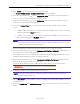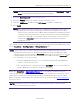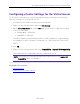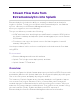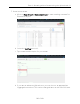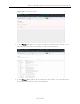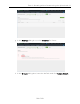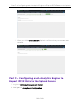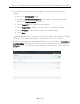User's Guide
Table Of Contents
- ExtremeAnalytics® User GuideVersion 8.4
- Legal Notices
- Trademarks
- Contact
- Extreme Networks® Software License Agreement
- Table of Contents
- ExtremeAnalytics™ Help
- ExtremeAnalytics Licensing
- Configuring Enhanced Netflow for Extreme Analytics and Extreme Wireless Contr...
- How to Deploy ExtremeAnalytics in an MSP or MSSP Environment
- ExtremeAnalytics Tab Overview
- ExtremeAnalytics Dashboard Overview
- ExtremeAnalytics Insights Dashboard
- ExtremeAnalytics Tracked Applications Dashboard
- ExtremeAnalytics Browser Overview
- ExtremeAnalytics Application Flows
- ExtremeAnalytics Fingerprints Overview
- ExtremeAnalytics Custom Fingerprints
- Delete Custom Fingerprints
- Custom Fingerprint Examples
- Create Custom Fingerprints Based on Flow
- Create Custom Fingerprints Based on Destination Address
- Create Custom Fingerprints Based on Application or Application Group
- ExtremeAnalytics Packet Captures
- ExtremeAnalytics Configuration Overview
- Virtual Sensors
- ExtremeAnalytics Engine Advanced Configuration
- Flow Collection Type
- Collection Privacy Levels
- Client Aggregation
- Slow Client Data
- Max End-Systems in Hourly Details
- Sensor Log Levels
- Store Application Site Data
- ExtremeControl Integration
- Flow Sources/Application Telemetry Sources
- Web Credentials
- Configuration Properties
- Sensor Modules
- Auditing
- Network Settings
- ExtremeAnalytics Reports
- ExtremeAnalytics Report Descriptions
- Report Descriptions
- Analytics Events
- Bandwidth for a Client Over Time
- Interface Top Applications Treemap
- Sites Using the Most Bandwidth
- Most Popular Applications
- Most Used Applications for a Client
- Most Used Applications for a User Name
- Network Activity by Site
- Network Activity by Client
- Network Activity by Application
- Slowest Applications by Site
- Top Applications Group Radar
- Top Applications Radar
- Top Applications TreeMap
- Top Applications for Interface
- Top Applications for Server
- Top Clients by Interface
- Top Interfaces by Application
- Top N Applications
- Top N Clients
- Top N Servers
- Report Descriptions
- Add and Modify Fingerprints
- Add Fingerprints
- Enable or Disable Fingerprints
- Modify Fingerprints
- Update Fingerprints
- Custom Fingerprint Examples
- How to Deploy ExtremeAnalytics in an MSP or MSSP Environment
- ExtremeAnalytics Virtual Sensor Configuration in Extreme Management Center
- Stream Flow Data from ExtremeAnalytics into Splunk
- Stream Flow Data from ExtremeAnalytics into Elastic Stack
Overview
194 of 218
Stream Flow Data from
ExtremeAnalytics into Splunk
ExtremeAnalytics includes the ability to stream flow data from an Analytics
engine to Splunk. To help you use Splunk with ExtremeAnalytics, we added a
Splunk directory to the Extreme Management Center
NetSight/appdata/Purview directory.
The Splunk directory contains the following:
l A PDF with instructions describing how to add Extreme’s enterprise IPFIX fields into
the Splunk vocabulary and adjust the Splunk streaming app to process the Extreme
IPFIX format.
l Files that you can copy to the Splunk server to facilitate integration, instead of
manually editing the files.
Use the procedures in this section to send Splunk-enriched network flow data
using IPFIX.
Environment
l Extreme Management Center 8.2 and later
l Splunk 7.2.6 (single server deployment) and later
l Splunk Stream 7.1.3 and later
Overview
You can configure the Splunk Stream app to process Netflow/IPFIX flow records
and add the data into the Splunk data store. Configure this partly by editing text
files on the file system, and partly by using the web UI.
The instance of Splunk Stream at any site may already be configured to import
one or more flow sources. Because of this, you must take care to merge the
needed changes for ExtremeAnalytics with the existing file contents. After you
make the file system changes, restart Splunk. Then, define a new “stream” using
the user interface. Finally, enable and deploy the IPFIX exporter of
ExtremeAnalytics from the Extreme Management Center user interface.