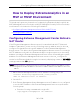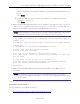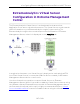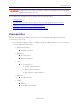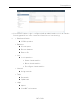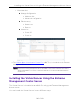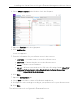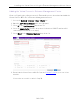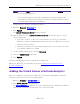User's Guide
Table Of Contents
- ExtremeAnalytics® User GuideVersion 8.4
- Legal Notices
- Trademarks
- Contact
- Extreme Networks® Software License Agreement
- Table of Contents
- ExtremeAnalytics™ Help
- ExtremeAnalytics Licensing
- Configuring Enhanced Netflow for Extreme Analytics and Extreme Wireless Contr...
- How to Deploy ExtremeAnalytics in an MSP or MSSP Environment
- ExtremeAnalytics Tab Overview
- ExtremeAnalytics Dashboard Overview
- ExtremeAnalytics Insights Dashboard
- ExtremeAnalytics Tracked Applications Dashboard
- ExtremeAnalytics Browser Overview
- ExtremeAnalytics Application Flows
- ExtremeAnalytics Fingerprints Overview
- ExtremeAnalytics Custom Fingerprints
- Delete Custom Fingerprints
- Custom Fingerprint Examples
- Create Custom Fingerprints Based on Flow
- Create Custom Fingerprints Based on Destination Address
- Create Custom Fingerprints Based on Application or Application Group
- ExtremeAnalytics Packet Captures
- ExtremeAnalytics Configuration Overview
- Virtual Sensors
- ExtremeAnalytics Engine Advanced Configuration
- Flow Collection Type
- Collection Privacy Levels
- Client Aggregation
- Slow Client Data
- Max End-Systems in Hourly Details
- Sensor Log Levels
- Store Application Site Data
- ExtremeControl Integration
- Flow Sources/Application Telemetry Sources
- Web Credentials
- Configuration Properties
- Sensor Modules
- Auditing
- Network Settings
- ExtremeAnalytics Reports
- ExtremeAnalytics Report Descriptions
- Report Descriptions
- Analytics Events
- Bandwidth for a Client Over Time
- Interface Top Applications Treemap
- Sites Using the Most Bandwidth
- Most Popular Applications
- Most Used Applications for a Client
- Most Used Applications for a User Name
- Network Activity by Site
- Network Activity by Client
- Network Activity by Application
- Slowest Applications by Site
- Top Applications Group Radar
- Top Applications Radar
- Top Applications TreeMap
- Top Applications for Interface
- Top Applications for Server
- Top Clients by Interface
- Top Interfaces by Application
- Top N Applications
- Top N Clients
- Top N Servers
- Report Descriptions
- Add and Modify Fingerprints
- Add Fingerprints
- Enable or Disable Fingerprints
- Modify Fingerprints
- Update Fingerprints
- Custom Fingerprint Examples
- How to Deploy ExtremeAnalytics in an MSP or MSSP Environment
- ExtremeAnalytics Virtual Sensor Configuration in Extreme Management Center
- Stream Flow Data from ExtremeAnalytics into Splunk
- Stream Flow Data from ExtremeAnalytics into Elastic Stack
Adding the Virtual Sensor in ExtremeAnalytics
190 of 218
NOTE: Download the Small .OVAfile if you are using a VS100 license or the Medium .OVAfile if
you are using a VS250 license.
Microsoft Internet Explorer downloads the .OVAfile as a .TARfile. Change the file
extension back to .OVAonce the download is complete. Using Google Chrome avoids
this step and downloads the file as an .OVA file.
7. Navigate back to Extreme Management Center.
8. Open the Network > Firmware tab.
9. Click Upload.
The Upload Firmware to Server window displays.
10. Add the .OVAfile to the Upload Firmware to Server window through one of the
following methods:
l Access the location on the local client machine into which you saved the
.OVAfile in Step 6 and drag and drop the Virtual Sensor .OVAfile into the box
at the top of the window.
l Click the box at the top of the window and browse to the location into which
you saved the .OVAfile in Step 6.
11. Use the default transfer type setting in Directory.
12. Leave the Subdirectory field blank.
13. Click Upload.
Extreme Management Center uploads the .OVAfile.
Once the .OVAfile is installed, proceed to Adding the Virtual Sensor in
ExtremeAnalytics
Adding the Virtual Sensor in ExtremeAnalytics
Once you add the Virtual Sensor .OVAfile to Extreme Management Center,
install the Virtual Sensor in ExtremeAnalytics.
1. Open the Analytics > Configuration tab.
2. Click Virtual Sensors in the left-panel.
The Virtual Sensors tab displays. All of the virtual machines configured in VMware
vSphere are listed in the Virtual Machines section of the tab.