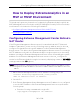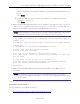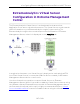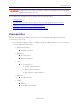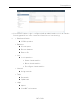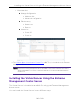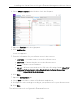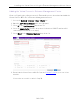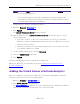User's Guide
Table Of Contents
- ExtremeAnalytics® User GuideVersion 8.4
- Legal Notices
- Trademarks
- Contact
- Extreme Networks® Software License Agreement
- Table of Contents
- ExtremeAnalytics™ Help
- ExtremeAnalytics Licensing
- Configuring Enhanced Netflow for Extreme Analytics and Extreme Wireless Contr...
- How to Deploy ExtremeAnalytics in an MSP or MSSP Environment
- ExtremeAnalytics Tab Overview
- ExtremeAnalytics Dashboard Overview
- ExtremeAnalytics Insights Dashboard
- ExtremeAnalytics Tracked Applications Dashboard
- ExtremeAnalytics Browser Overview
- ExtremeAnalytics Application Flows
- ExtremeAnalytics Fingerprints Overview
- ExtremeAnalytics Custom Fingerprints
- Delete Custom Fingerprints
- Custom Fingerprint Examples
- Create Custom Fingerprints Based on Flow
- Create Custom Fingerprints Based on Destination Address
- Create Custom Fingerprints Based on Application or Application Group
- ExtremeAnalytics Packet Captures
- ExtremeAnalytics Configuration Overview
- Virtual Sensors
- ExtremeAnalytics Engine Advanced Configuration
- Flow Collection Type
- Collection Privacy Levels
- Client Aggregation
- Slow Client Data
- Max End-Systems in Hourly Details
- Sensor Log Levels
- Store Application Site Data
- ExtremeControl Integration
- Flow Sources/Application Telemetry Sources
- Web Credentials
- Configuration Properties
- Sensor Modules
- Auditing
- Network Settings
- ExtremeAnalytics Reports
- ExtremeAnalytics Report Descriptions
- Report Descriptions
- Analytics Events
- Bandwidth for a Client Over Time
- Interface Top Applications Treemap
- Sites Using the Most Bandwidth
- Most Popular Applications
- Most Used Applications for a Client
- Most Used Applications for a User Name
- Network Activity by Site
- Network Activity by Client
- Network Activity by Application
- Slowest Applications by Site
- Top Applications Group Radar
- Top Applications Radar
- Top Applications TreeMap
- Top Applications for Interface
- Top Applications for Server
- Top Clients by Interface
- Top Interfaces by Application
- Top N Applications
- Top N Clients
- Top N Servers
- Report Descriptions
- Add and Modify Fingerprints
- Add Fingerprints
- Enable or Disable Fingerprints
- Modify Fingerprints
- Update Fingerprints
- Custom Fingerprint Examples
- How to Deploy ExtremeAnalytics in an MSP or MSSP Environment
- ExtremeAnalytics Virtual Sensor Configuration in Extreme Management Center
- Stream Flow Data from ExtremeAnalytics into Splunk
- Stream Flow Data from ExtremeAnalytics into Elastic Stack
Installing the Virtual Sensor Using the Extreme Management Center Server
187 of 218
l Install Using Extreme Management Center — To install using ExtremeConnect
functionality in Extreme Management Center, use the instructions in this topic.
l Install Using the vSphere Web Client — To install using the vSphere web client, refer
to the section "Installing Virtual Sensor using vSphere Web Client" in the
ExtremeAnalytics Virtual Sensor 1.0.0 Software Installation Guide.
We recommend installing the Virtual Sensor using Extreme Management Center
unless you do not have the required permissions from your VMware
Administrator. When installing the Virtual Sensor using the vSphere client, some
information does not populate on the Analytics > Configuration > Virtual
Sensors tab in Extreme Management Center, including the Physical Host,
Monitored Switch, Port Group, and VMs Monitored fields in the Virtual Sensors
table at the top of the tab and the Virtual Machines table at the bottom of the
tab.
Install Using Extreme Management Center
Installing the Virtual Sensor using Extreme Management Center includes two
steps:
1. Configuring the VMware vSphere Module in ExtremeConnect
2. Adding the Virtual Sensor to Extreme Management Center
Configuring the VMware vSphere Module in ExtremeConnect
Use the following steps to configure your vCenter server:
1. Open the Connect > Configuration > Administration tab in Extreme Management
Center.