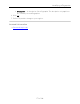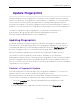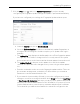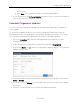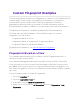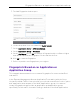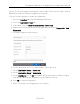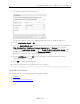User's Guide
Table Of Contents
- ExtremeAnalytics® User GuideVersion 8.4
- Legal Notices
- Trademarks
- Contact
- Extreme Networks® Software License Agreement
- Table of Contents
- ExtremeAnalytics™ Help
- ExtremeAnalytics Licensing
- Configuring Enhanced Netflow for Extreme Analytics and Extreme Wireless Contr...
- How to Deploy ExtremeAnalytics in an MSP or MSSP Environment
- ExtremeAnalytics Tab Overview
- ExtremeAnalytics Dashboard Overview
- ExtremeAnalytics Insights Dashboard
- ExtremeAnalytics Tracked Applications Dashboard
- ExtremeAnalytics Browser Overview
- ExtremeAnalytics Application Flows
- ExtremeAnalytics Fingerprints Overview
- ExtremeAnalytics Custom Fingerprints
- Delete Custom Fingerprints
- Custom Fingerprint Examples
- Create Custom Fingerprints Based on Flow
- Create Custom Fingerprints Based on Destination Address
- Create Custom Fingerprints Based on Application or Application Group
- ExtremeAnalytics Packet Captures
- ExtremeAnalytics Configuration Overview
- Virtual Sensors
- ExtremeAnalytics Engine Advanced Configuration
- Flow Collection Type
- Collection Privacy Levels
- Client Aggregation
- Slow Client Data
- Max End-Systems in Hourly Details
- Sensor Log Levels
- Store Application Site Data
- ExtremeControl Integration
- Flow Sources/Application Telemetry Sources
- Web Credentials
- Configuration Properties
- Sensor Modules
- Auditing
- Network Settings
- ExtremeAnalytics Reports
- ExtremeAnalytics Report Descriptions
- Report Descriptions
- Analytics Events
- Bandwidth for a Client Over Time
- Interface Top Applications Treemap
- Sites Using the Most Bandwidth
- Most Popular Applications
- Most Used Applications for a Client
- Most Used Applications for a User Name
- Network Activity by Site
- Network Activity by Client
- Network Activity by Application
- Slowest Applications by Site
- Top Applications Group Radar
- Top Applications Radar
- Top Applications TreeMap
- Top Applications for Interface
- Top Applications for Server
- Top Clients by Interface
- Top Interfaces by Application
- Top N Applications
- Top N Clients
- Top N Servers
- Report Descriptions
- Add and Modify Fingerprints
- Add Fingerprints
- Enable or Disable Fingerprints
- Modify Fingerprints
- Update Fingerprints
- Custom Fingerprint Examples
- How to Deploy ExtremeAnalytics in an MSP or MSSP Environment
- ExtremeAnalytics Virtual Sensor Configuration in Extreme Management Center
- Stream Flow Data from ExtremeAnalytics into Splunk
- Stream Flow Data from ExtremeAnalytics into Elastic Stack
Updating Fingerprints
172 of 218
Update Fingerprints
ExtremeAnalytics uses fingerprints to identify to which application a network
traffic flow belongs. A fingerprint is a description of a pattern of network traffic
which can be used to identify an application. Extreme Management Center
provides thousands of system fingerprints with the ExtremeAnalytics feature. In
addition, you can modify these fingerprints and create new custom fingerprints.
In order to add and modify fingerprints, you must be a member of an
authorization group assigned the Extreme Management Center
ExtremeAnalytics Read/Write Access capability.
Updating Fingerprints
New and updated fingerprints are provided via a fingerprint update website.
Perform a one-time manual update of the fingerprint database or configure a
scheduled update to be performed automatically from the Configuration tab.
Custom fingerprints are not overwritten when an update is performed.
When a fingerprint update is performed, the fingerprint update server is
checked for newer fingerprints than what is available on the Extreme
Management Center server. If there are newer fingerprints, they are downloaded,
and the fingerprint definitions are updated with any new fingerprint definition
files. You need to enforce your engines following an update to push the updated
fingerprints to the engines.
Perform a Fingerprint Update
Perform a manual one-time update of the fingerprint database. To access the
update website, you need to create an Extranet account at
ExtremeNetworks.com and define a username and password for the account.
You need the username and password in order to perform updates.
1. Select the Analytics tab in Extreme Management Center and then select the
Configurations view.
2. In the left-panel tree, expand the System folder and select Fingerprints.