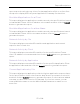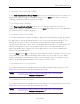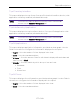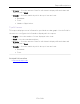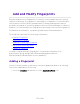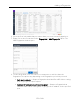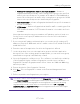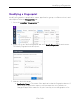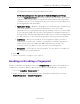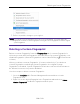User's Guide
Table Of Contents
- ExtremeAnalytics® User GuideVersion 8.4
- Legal Notices
- Trademarks
- Contact
- Extreme Networks® Software License Agreement
- Table of Contents
- ExtremeAnalytics™ Help
- ExtremeAnalytics Licensing
- Configuring Enhanced Netflow for Extreme Analytics and Extreme Wireless Contr...
- How to Deploy ExtremeAnalytics in an MSP or MSSP Environment
- ExtremeAnalytics Tab Overview
- ExtremeAnalytics Dashboard Overview
- ExtremeAnalytics Insights Dashboard
- ExtremeAnalytics Tracked Applications Dashboard
- ExtremeAnalytics Browser Overview
- ExtremeAnalytics Application Flows
- ExtremeAnalytics Fingerprints Overview
- ExtremeAnalytics Custom Fingerprints
- Delete Custom Fingerprints
- Custom Fingerprint Examples
- Create Custom Fingerprints Based on Flow
- Create Custom Fingerprints Based on Destination Address
- Create Custom Fingerprints Based on Application or Application Group
- ExtremeAnalytics Packet Captures
- ExtremeAnalytics Configuration Overview
- Virtual Sensors
- ExtremeAnalytics Engine Advanced Configuration
- Flow Collection Type
- Collection Privacy Levels
- Client Aggregation
- Slow Client Data
- Max End-Systems in Hourly Details
- Sensor Log Levels
- Store Application Site Data
- ExtremeControl Integration
- Flow Sources/Application Telemetry Sources
- Web Credentials
- Configuration Properties
- Sensor Modules
- Auditing
- Network Settings
- ExtremeAnalytics Reports
- ExtremeAnalytics Report Descriptions
- Report Descriptions
- Analytics Events
- Bandwidth for a Client Over Time
- Interface Top Applications Treemap
- Sites Using the Most Bandwidth
- Most Popular Applications
- Most Used Applications for a Client
- Most Used Applications for a User Name
- Network Activity by Site
- Network Activity by Client
- Network Activity by Application
- Slowest Applications by Site
- Top Applications Group Radar
- Top Applications Radar
- Top Applications TreeMap
- Top Applications for Interface
- Top Applications for Server
- Top Clients by Interface
- Top Interfaces by Application
- Top N Applications
- Top N Clients
- Top N Servers
- Report Descriptions
- Add and Modify Fingerprints
- Add Fingerprints
- Enable or Disable Fingerprints
- Modify Fingerprints
- Update Fingerprints
- Custom Fingerprint Examples
- How to Deploy ExtremeAnalytics in an MSP or MSSP Environment
- ExtremeAnalytics Virtual Sensor Configuration in Extreme Management Center
- Stream Flow Data from ExtremeAnalytics into Splunk
- Stream Flow Data from ExtremeAnalytics into Elastic Stack
Adding a Fingerprint
157 of 218
l Address <IPaddress> with mask on port <port number> — Creates a
fingerprint that identifies traffic either coming from or going to the specified
subnet on the specified port. For example, an IP address of 192.168.0.0 with a
mask of 16 would result in all traffic either coming from or going to the 192.168
subnet on the specified port to be identified by the fingerprint.
l Host <host name> — Creates a fingerprint that identifies a specific hostname in
the URI of web traffic.
l HTTP Header — Creates a fingerprint that identifies traffic containing specified
HTTP header information, if HTTP header information is included in the flow's
metadata.
Note that there may be two port number or IPaddress options listed: one
for the flow's source port/IP address and one for the flow's destination
port/IPaddress.
5. If you selected an IP address with mask option, you need to specify a subnet of IP
addresses. Enter the IPCIDRmask, which is a mask on the flow IP, with 0-32 for IPv4
and 0-128 for IPv6.
6. Enter the name of the application for which the fingerprint is defined.
7. Use the drop-down list to select the application group to which the application
belongs. If none of the existing groups are appropriate, you can enter a new group
name and the new group is automatically created.
8. Select the fingerprint's confidence level. The confidence level defines the reliability
of this fingerprint. Higher confidence fingerprints override lower confidence
fingerprints, if multiple fingerprints match a flow. Values are 1-100, with 100 being
absolutely reliable.
9. Enter a description of the fingerprint, if desired.
10. Click Save. The new fingerprint is created on the Extreme Management Center
server.
11. Enforce to push the new fingerprint to your engines.
TIP: You can also create a custom fingerprint from the Fingerprints tab. Click the Menu icon and
select Create Fingerprint. The Add Fingerprint window opens where you can select all the flow
components you want for the fingerprint. The new fingerprint is not based on an existing
fingerprint and you need to enter values for all required fields such as IP or Hostname,
Application Name, and Application Group. The new fingerprint must be enforced to engines
before it can take effect.